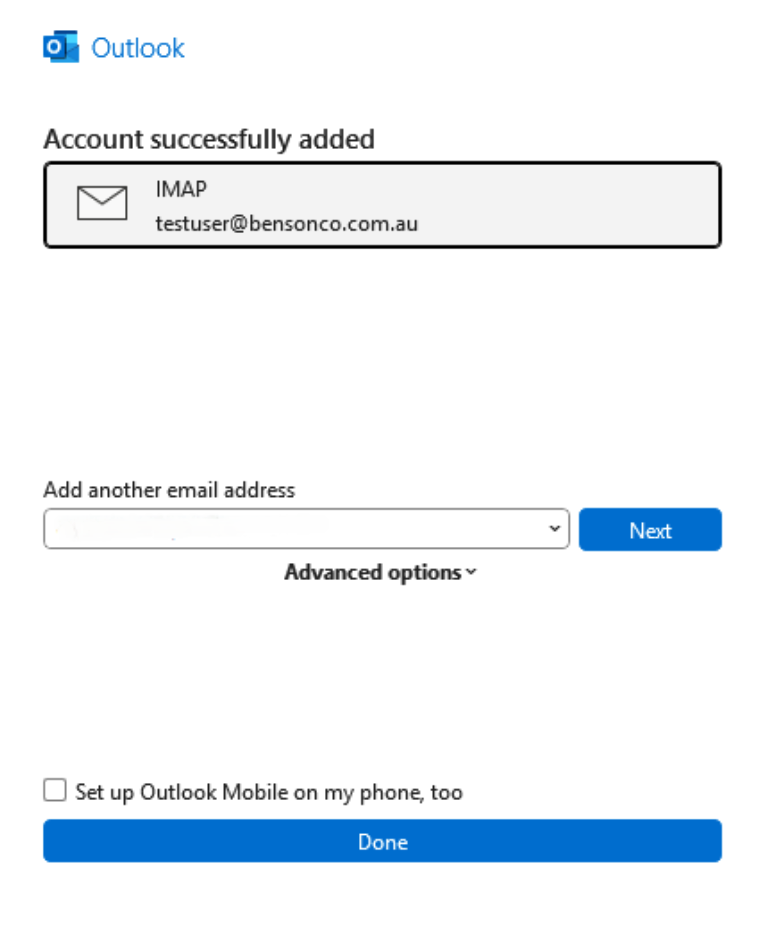Outlook (classic)
Overview
Outlook, often referred to as "Classic Outlook," is a comprehensive email client that has been a cornerstone of Microsoft's Office suite for many years. It offers robust features for email management, calendar scheduling, contact organisation, and task tracking, making it a preferred choice for both personal and professional communication.
Step 1: Locate the Outlook (classic) Application
Ensure that the Outlook (classic) application is installed on your computer.
Look for the Outlook (classic) icon in your Start menu or on your desktop.
![]()
Step 2: Preferred Setup
- Open the Outlook (classic) application by double-clicking the icon.
- On the opening screen, enter your email address (e.g.,
email@domain.com.au) in the provided field.
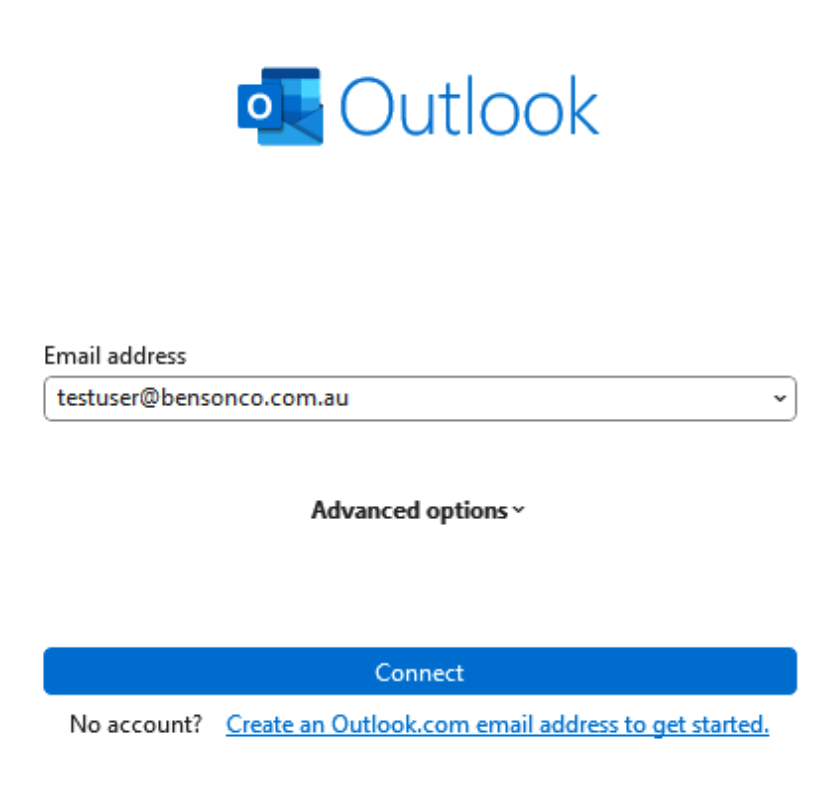
- Wait for Outlook to connect to your email server.
- When prompted, enter your email password.
- Click Continue and wait for the setup to complete.
- Once you see the "Account Successfully Added" message, your email is ready to use.