Android
Overview
The following guide will walk you through configuring your custom domain Webnow email address on the Email app for Android.
- Start by opening the Settings app.
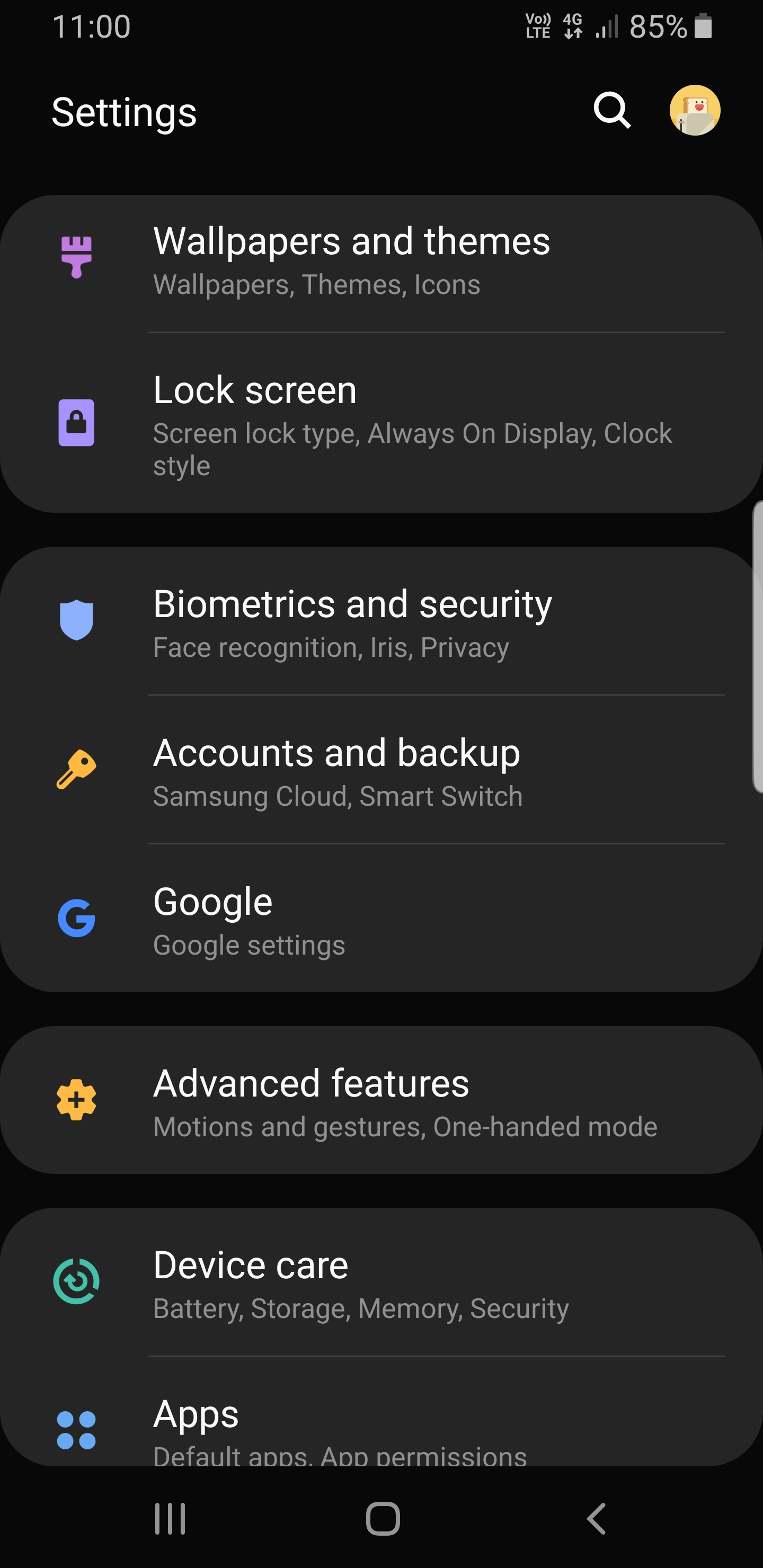
- Now tap on Accounts and backup.
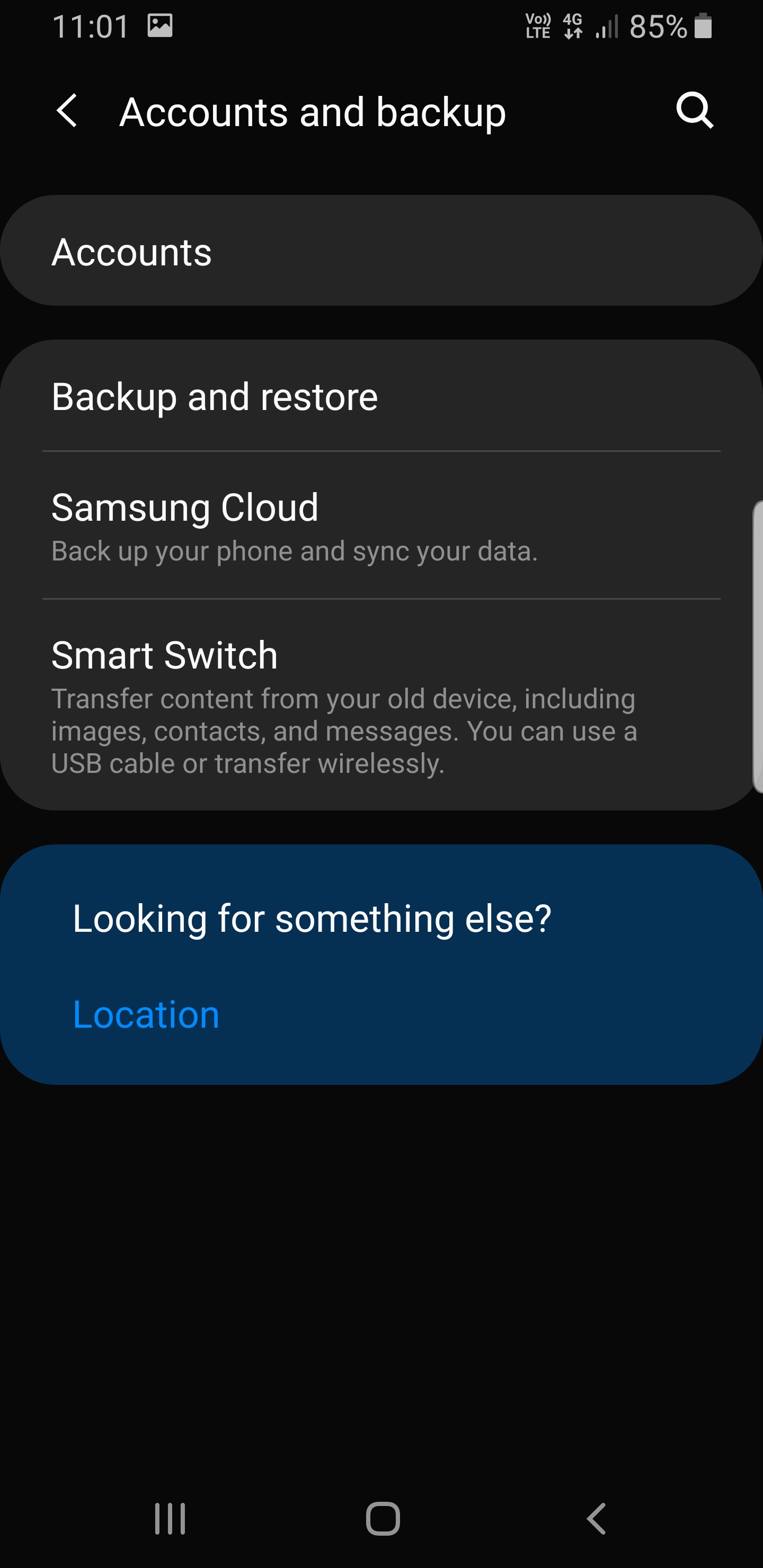
- Now tap on Accounts.
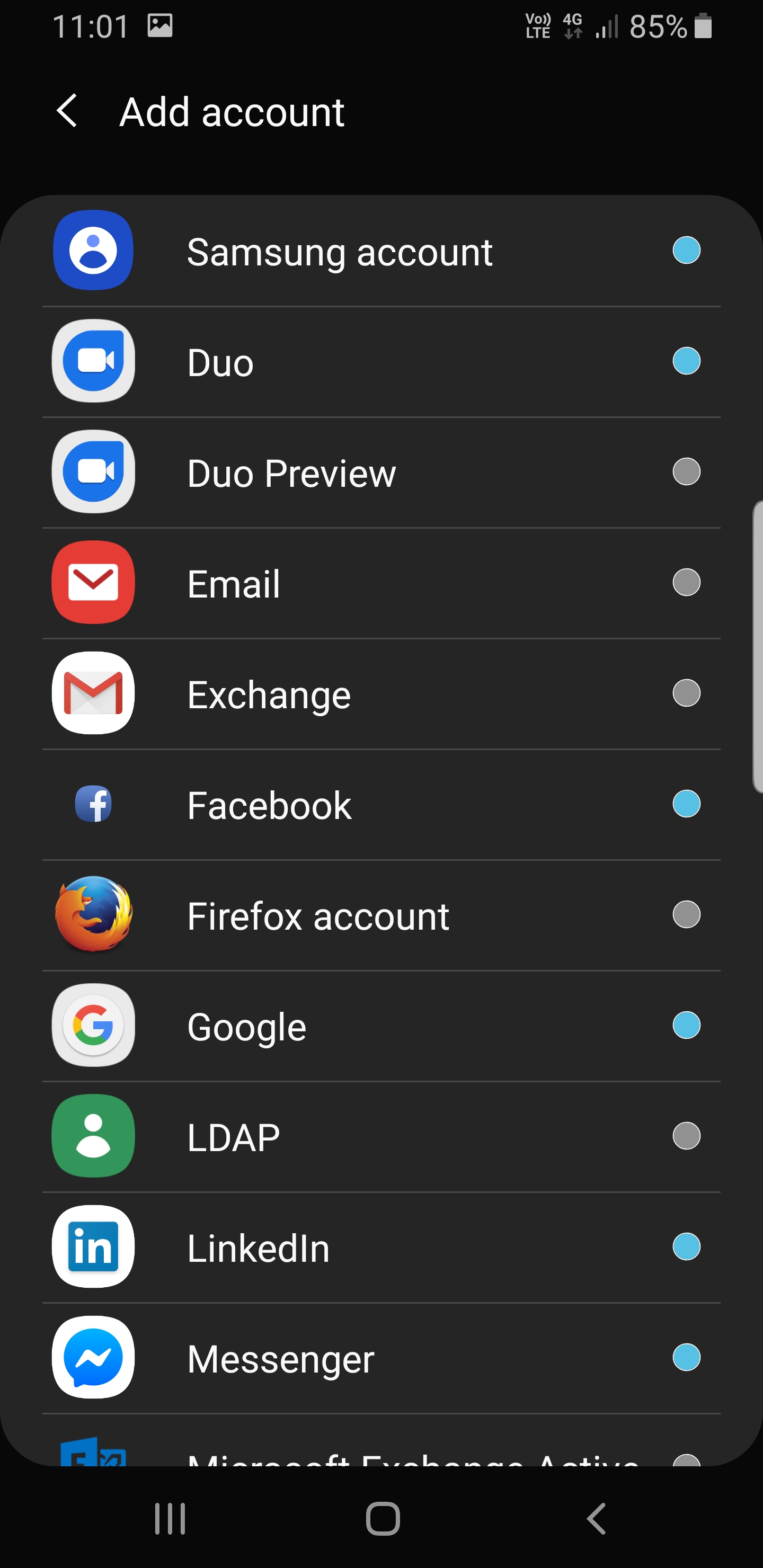
- Now tap on Email.
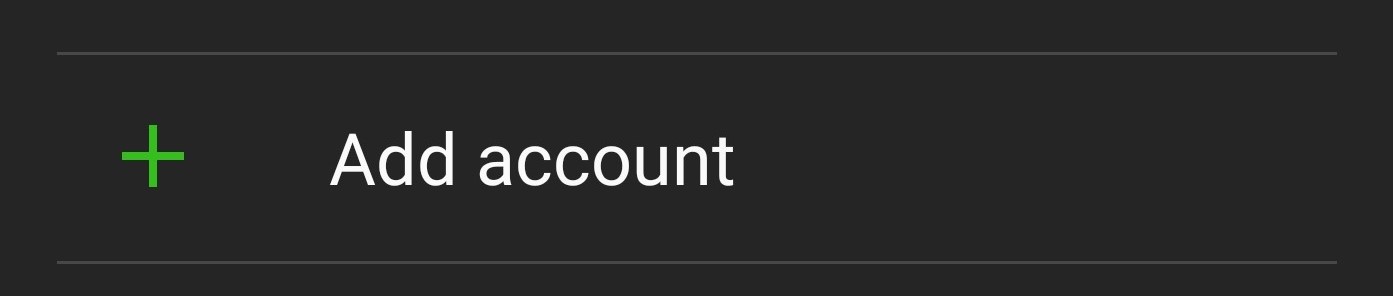
- At the bottom of the page, look for this button and tap on it.
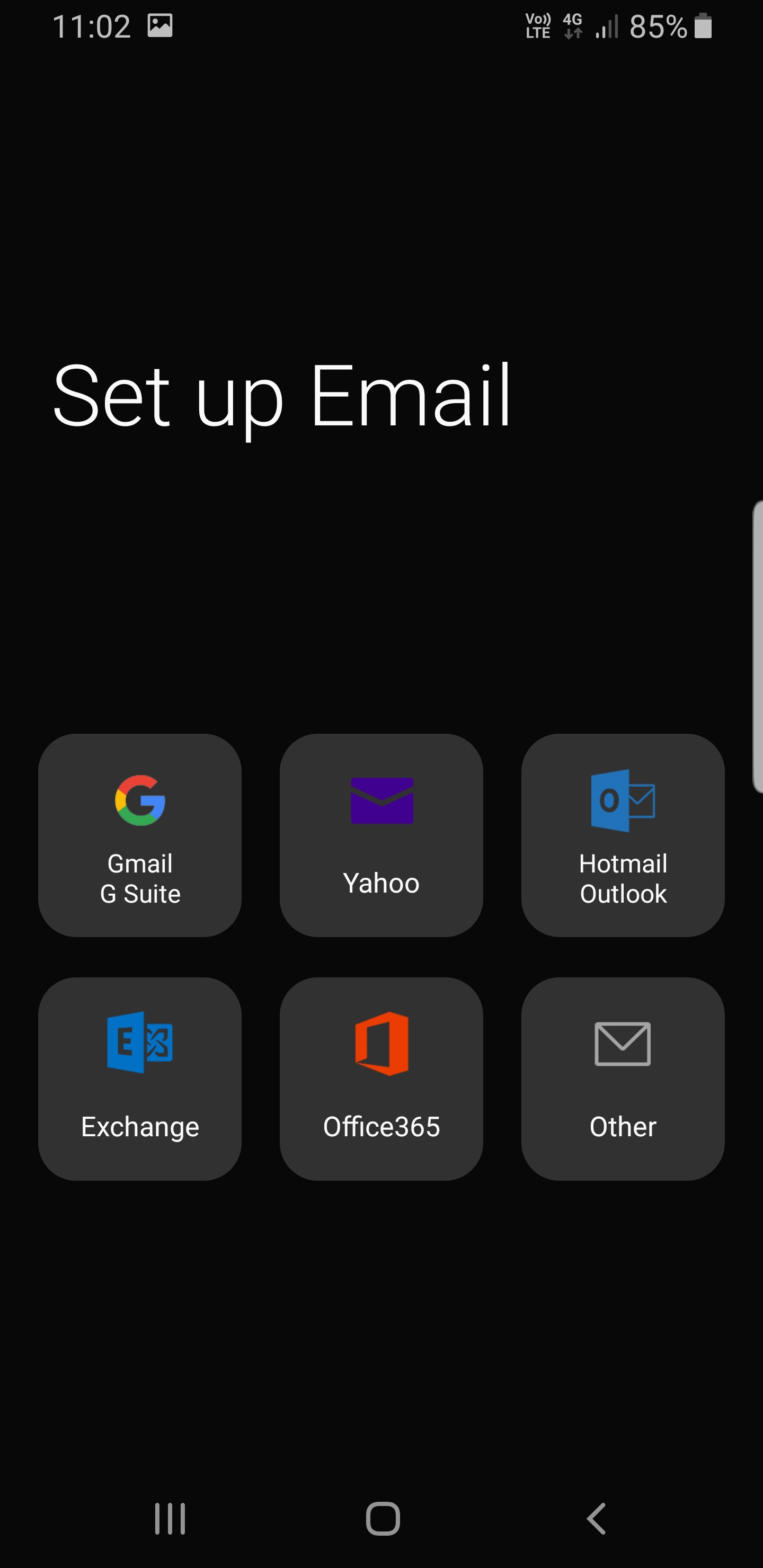
- Tap on Other.
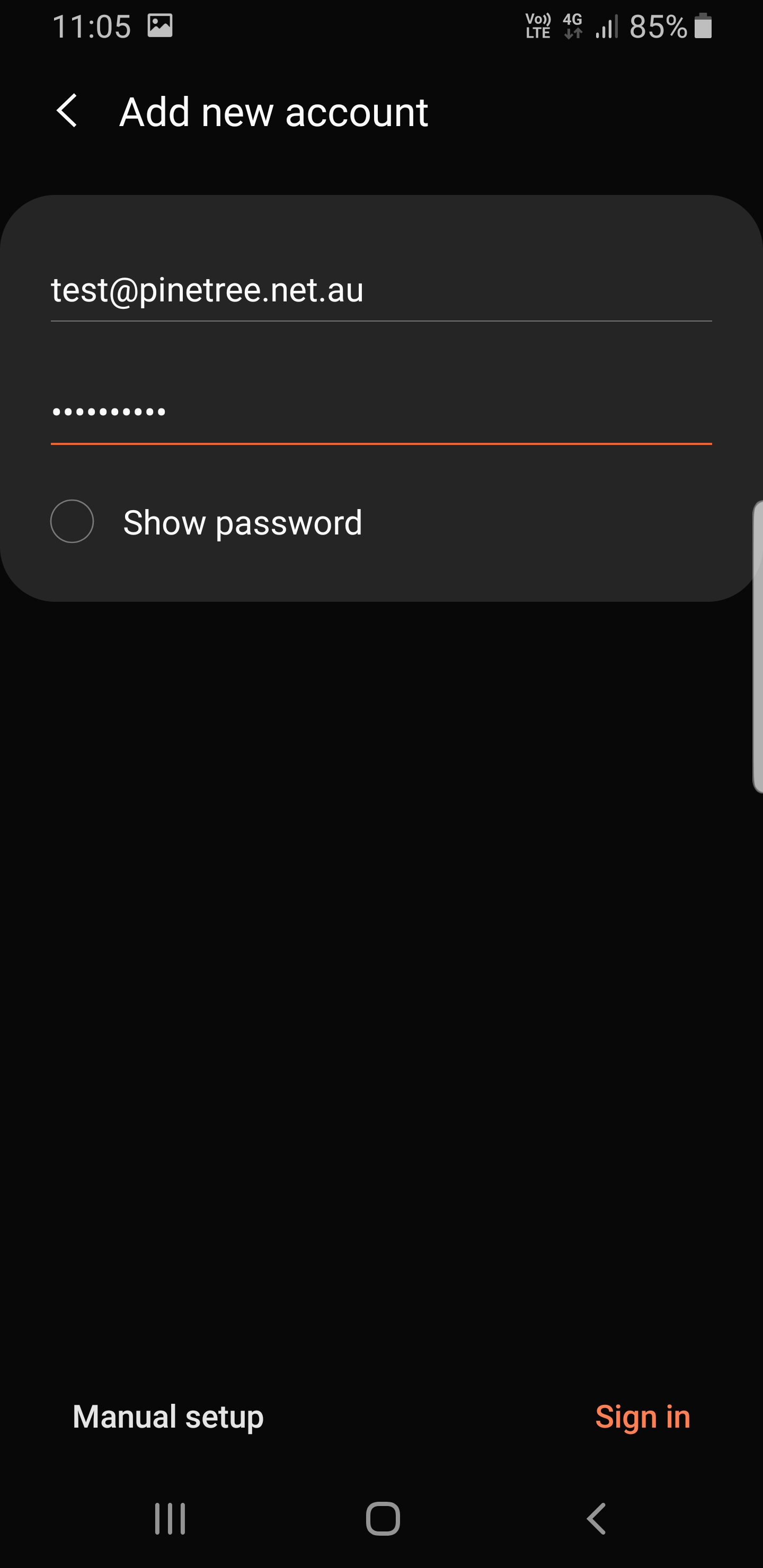
- Enter your email address and password, then tap Manual Setup.
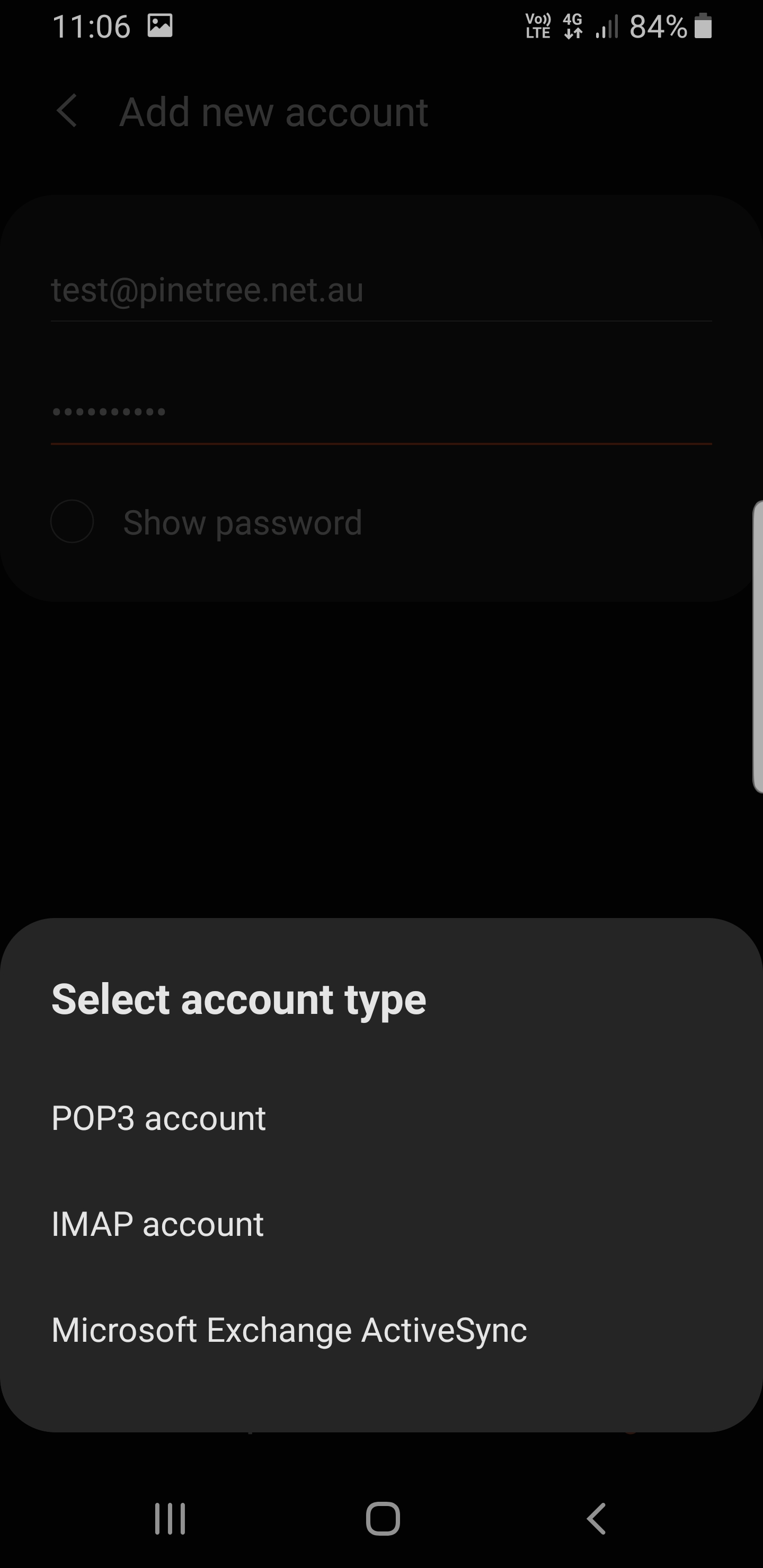
- Tap on IMAP account.
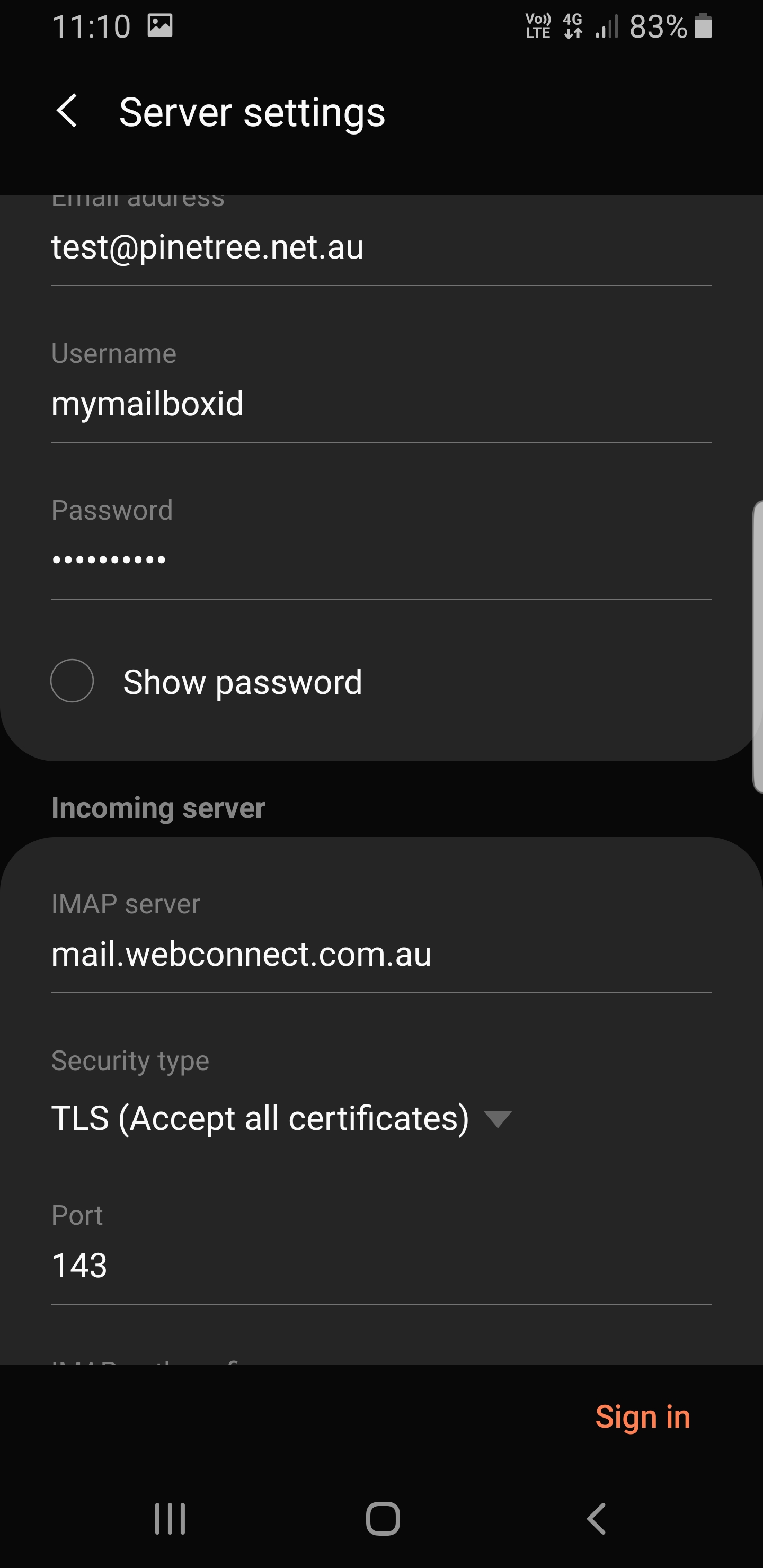
- Fill in the details as per below:
Email address: Your email address
Username: Your mailbox ID (found in the EMBER Portal)
Password: Your email password
Incoming server:
- IMAP server: mail.webconnect.com.au
- Security type: TLS (Accept all certificates)
- Port: 143
Outgoing server:
- SMTP Server: mail.webconnect.com.au
- Security type: TLS (Accept all certificates)
- Port: 587
- Require authentication to send emails: Enabled
- Username: Your mailbox ID (found in the EMBER Portal)
- Password: Your email password
Once you have verified the information is correct, tap Sign in.
You have now added your account to the Email app.
General Settings
Advanced users can configure their Webnow email account using the following settings:
Login Credentials
- Username: Your mailbox ID
- Password: Your Password
Incoming Mail Server Settings
- Incoming Mail Server: mail.webconnect.com.au
- Incoming Mail Server Port (IMAP): 143 with TLS encryption
- Incoming Mail Server Port (POP): 995 with TLS encryption
- Incoming Mail Server Port (POP): 110
Outgoing Mail Server Settings
- Outgoing Mail Server: mail.webconnect.com.au
- Outgoing Mail Server Port (SMTP): 587 with TLS encryption
Guides for ecn.net.au Accounts
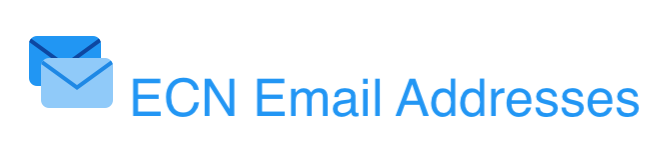
You will find setup instructions for your @ecn.net.au account for most common devices below, or if you are an advanced user, choose General Settings from the left-hand menu.