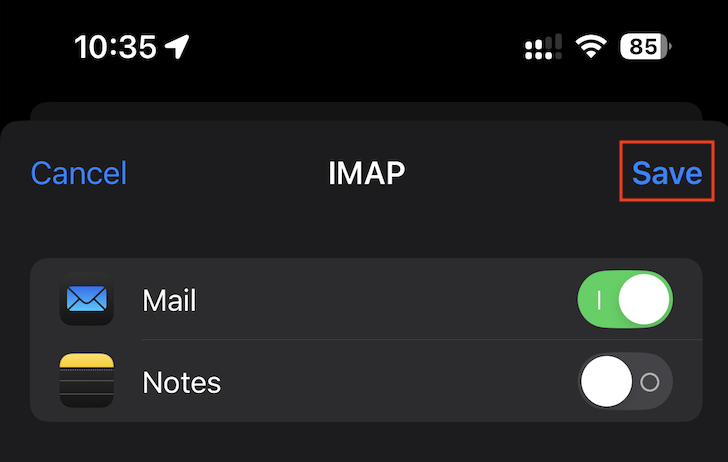iPhone
Overview
The following guide will walk you through configuring your @ecn.net.au email account on the "mail" app for iPhone.
Open the "Settings" app by clicking the ![]() icon.
icon.
Scroll down and select 'Apps'.
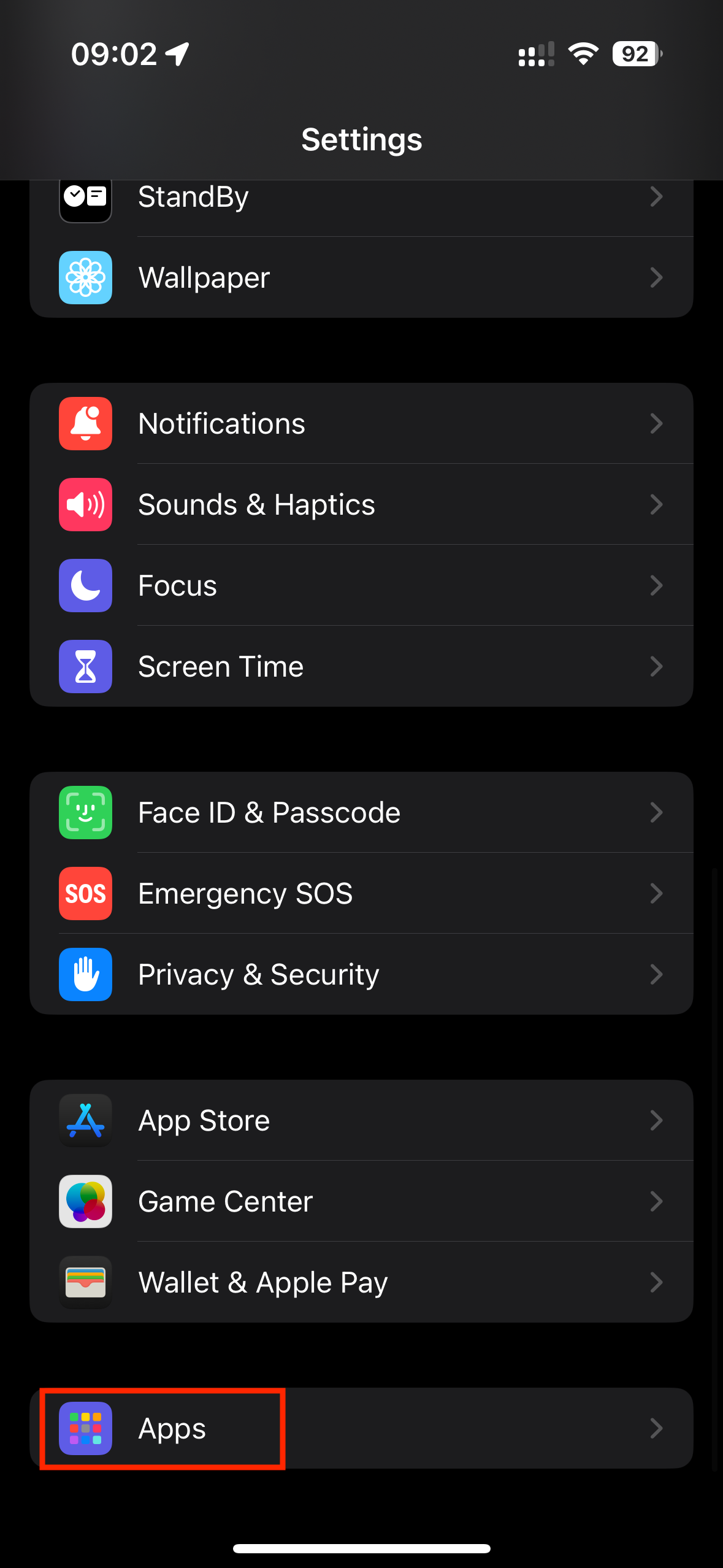
Select 'Mail'.
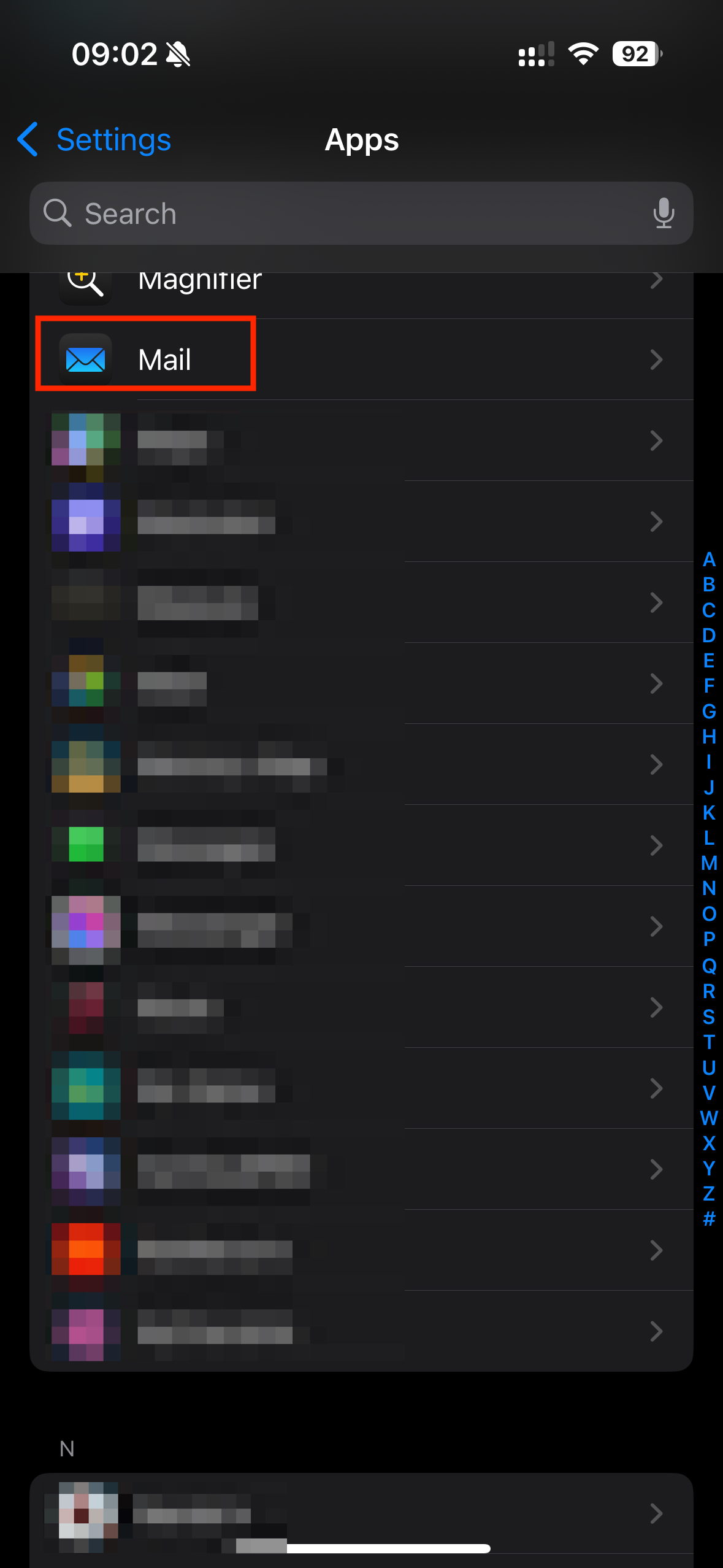
Select 'Mail Accounts'.
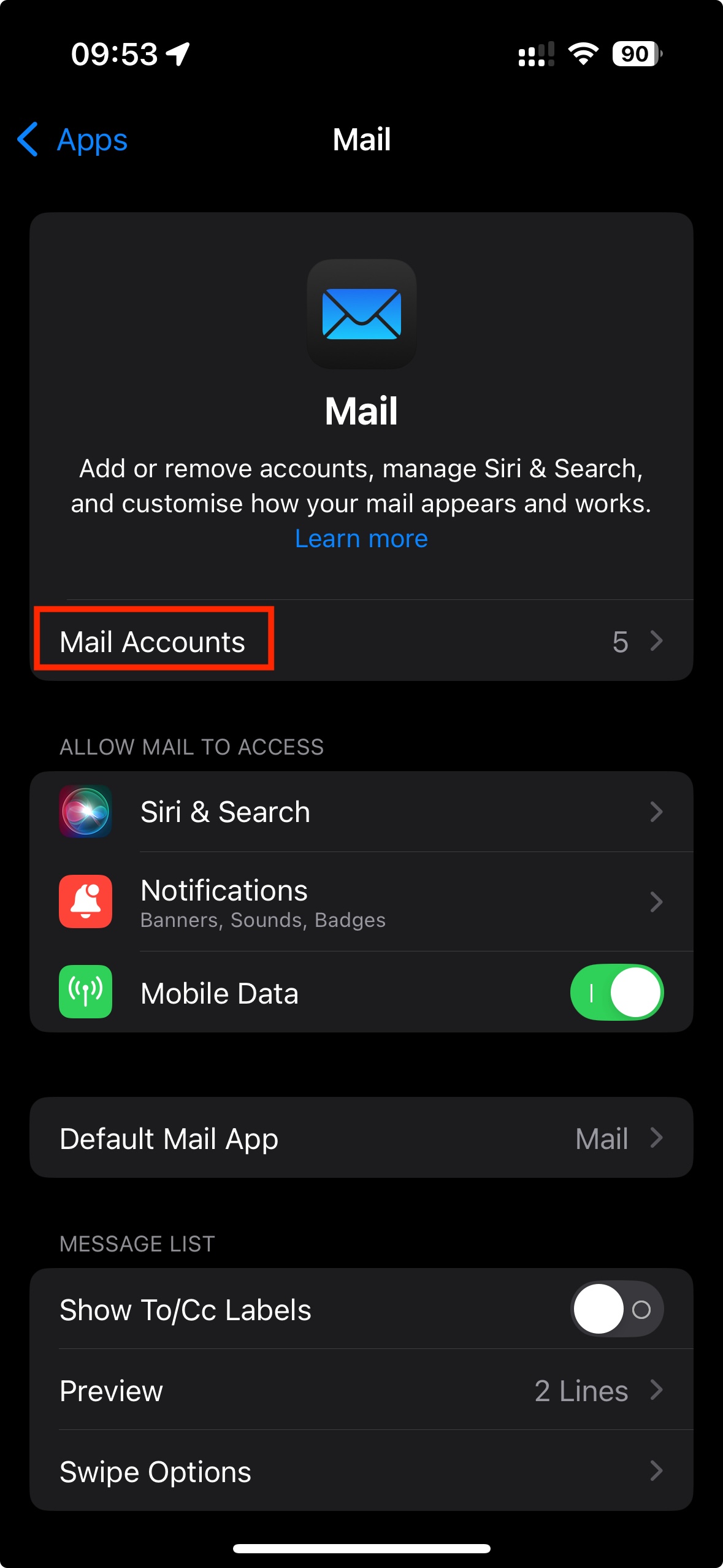
Select 'Add Account'
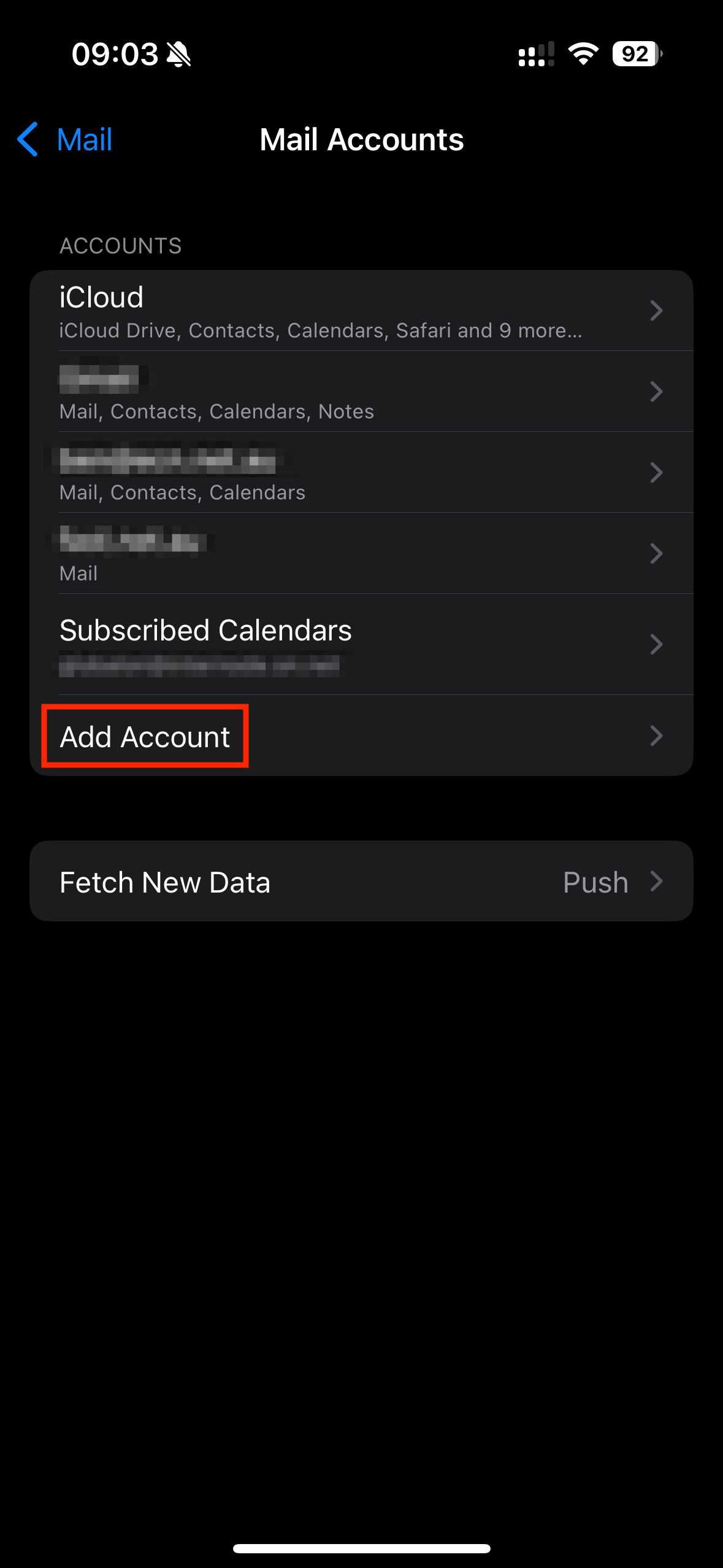
Select 'Add Mail Account'.
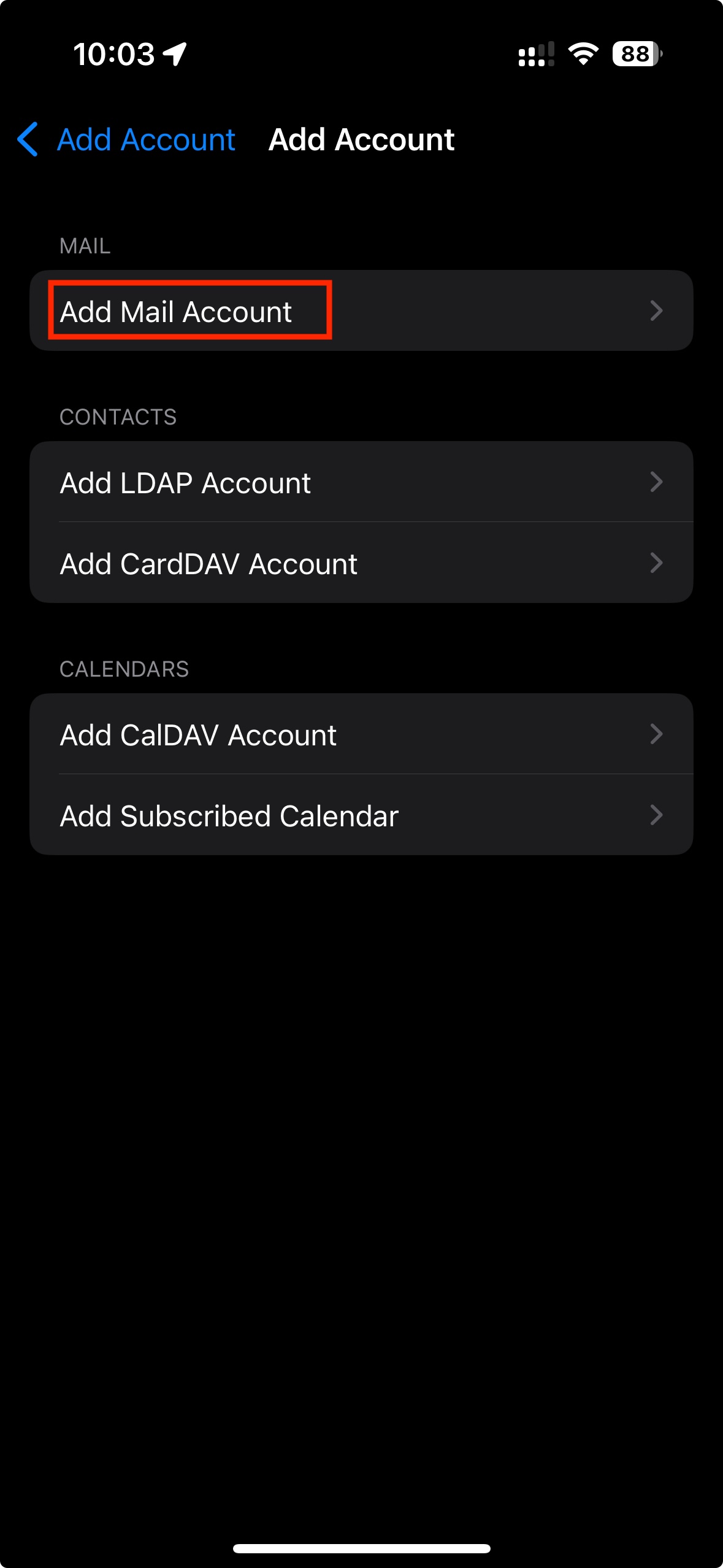
Choose 'Other' from the options menu.
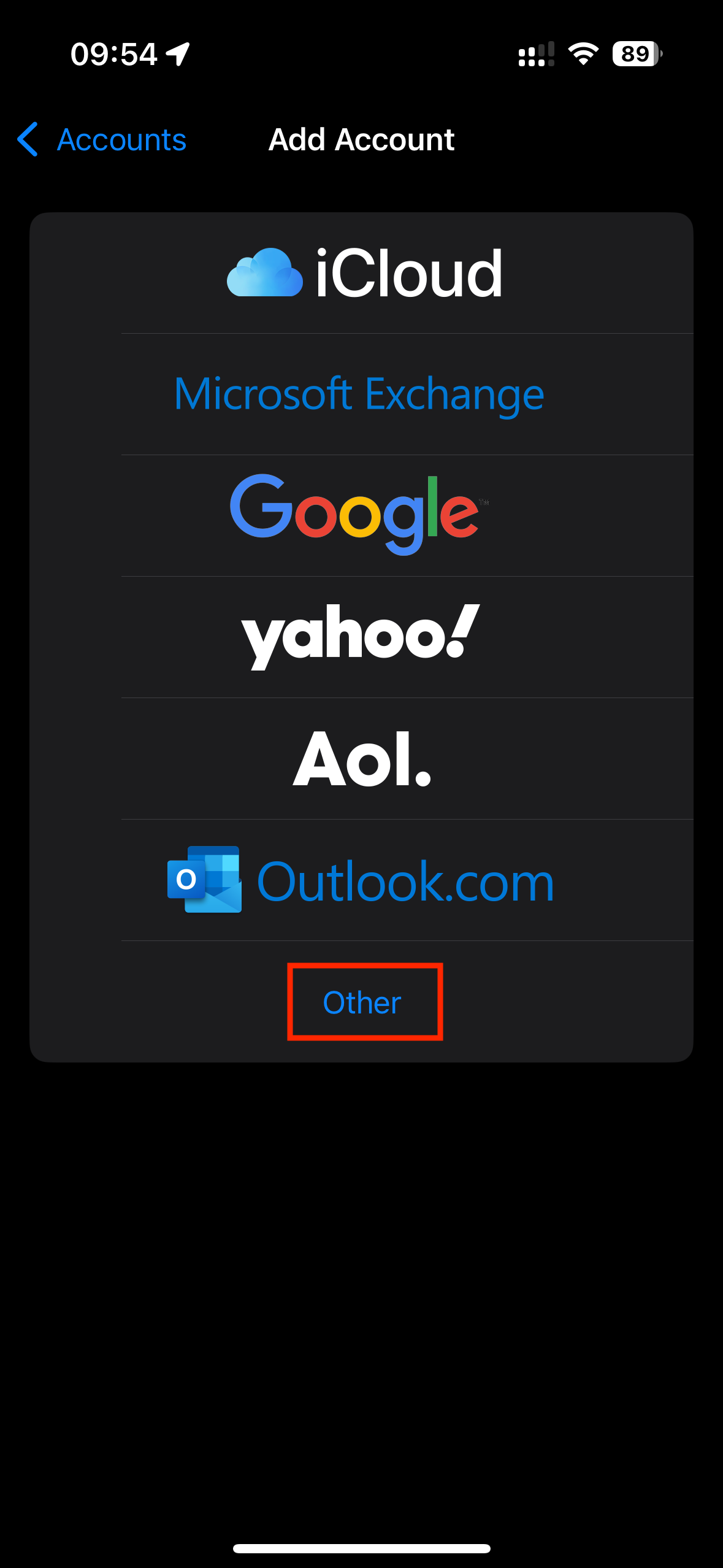
Enter the following information:
- Your Name.
- Your Email address.
- Your Password.
- A description for your reference.
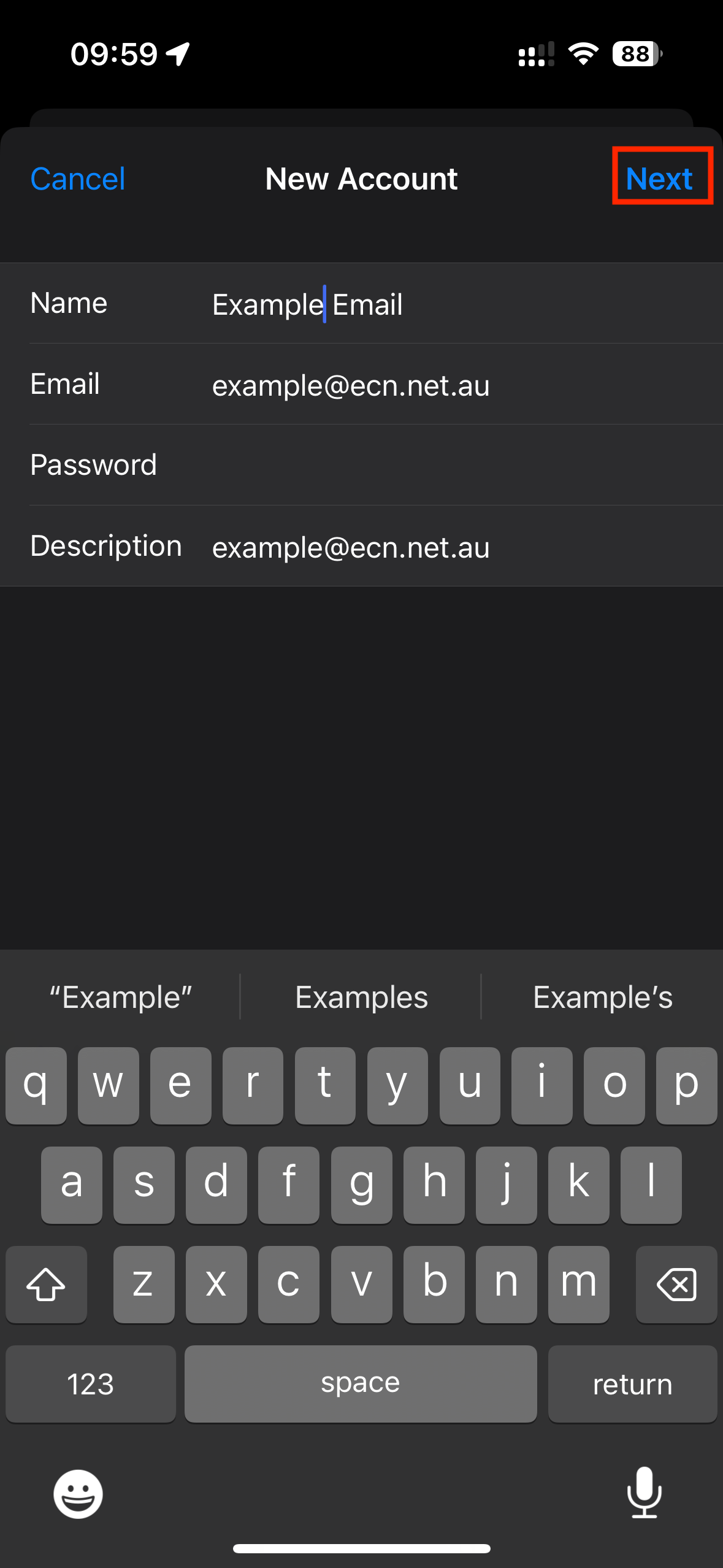
From the top of the screen choose 'IMAP'.
Enter the following information:
Incoming Mail Server Settings:
- Host Name: mail.ecn.net.au
- Username: Your email address.
- Password: Your email password.
Outgoing Mail Server Settings:
- Host Name: mail.ecn.net.au
- Username: Your email address.
- Password: Your email password.
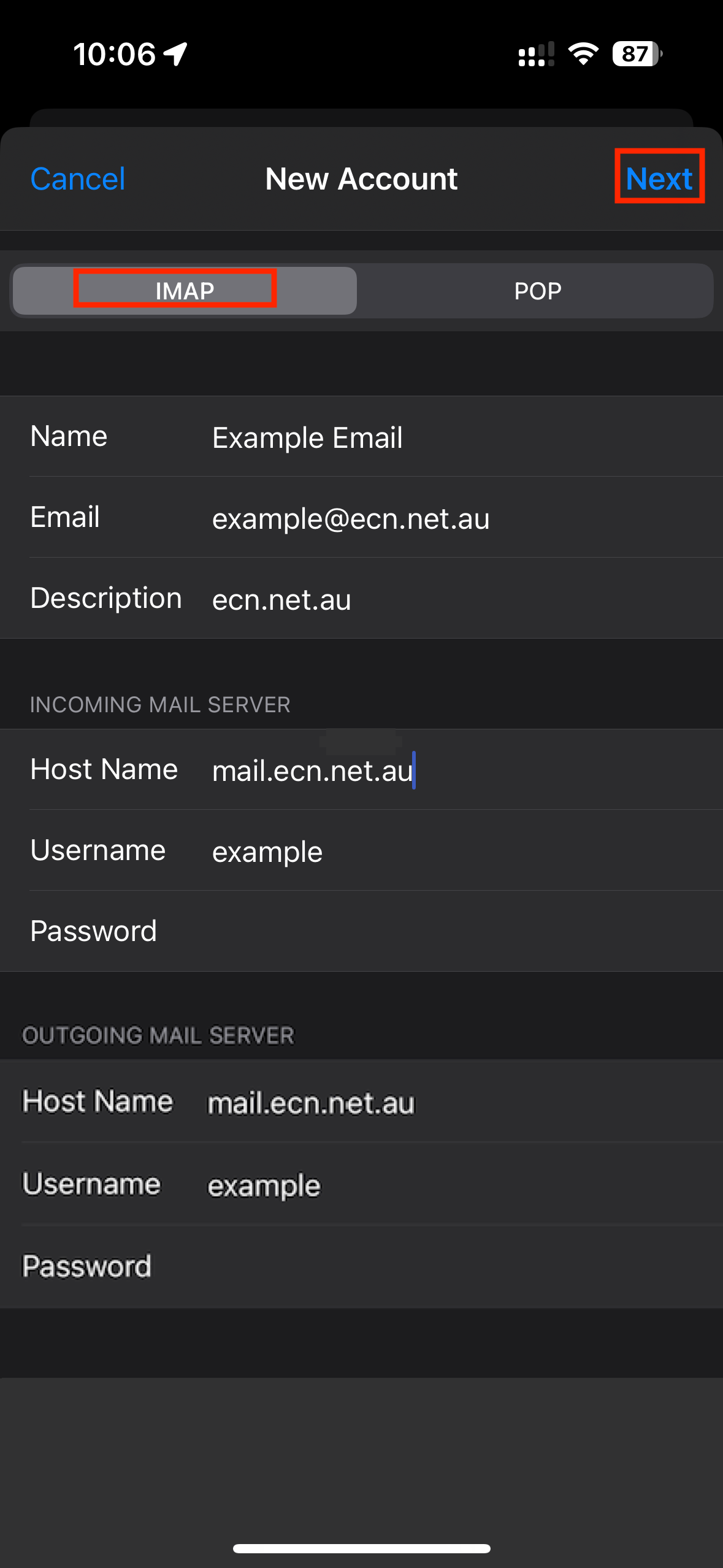
Once you have double-checked that the information is correct, click 'Next'
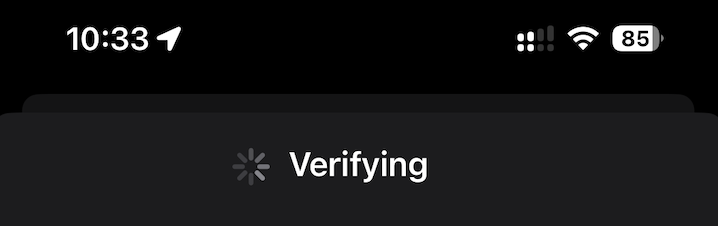
Click 'Save' to complete the setup process.