Android
Overview
The following guide will walk you through configuring your ECN email address on the Email app for Android.
- Start by opening the Settings app.
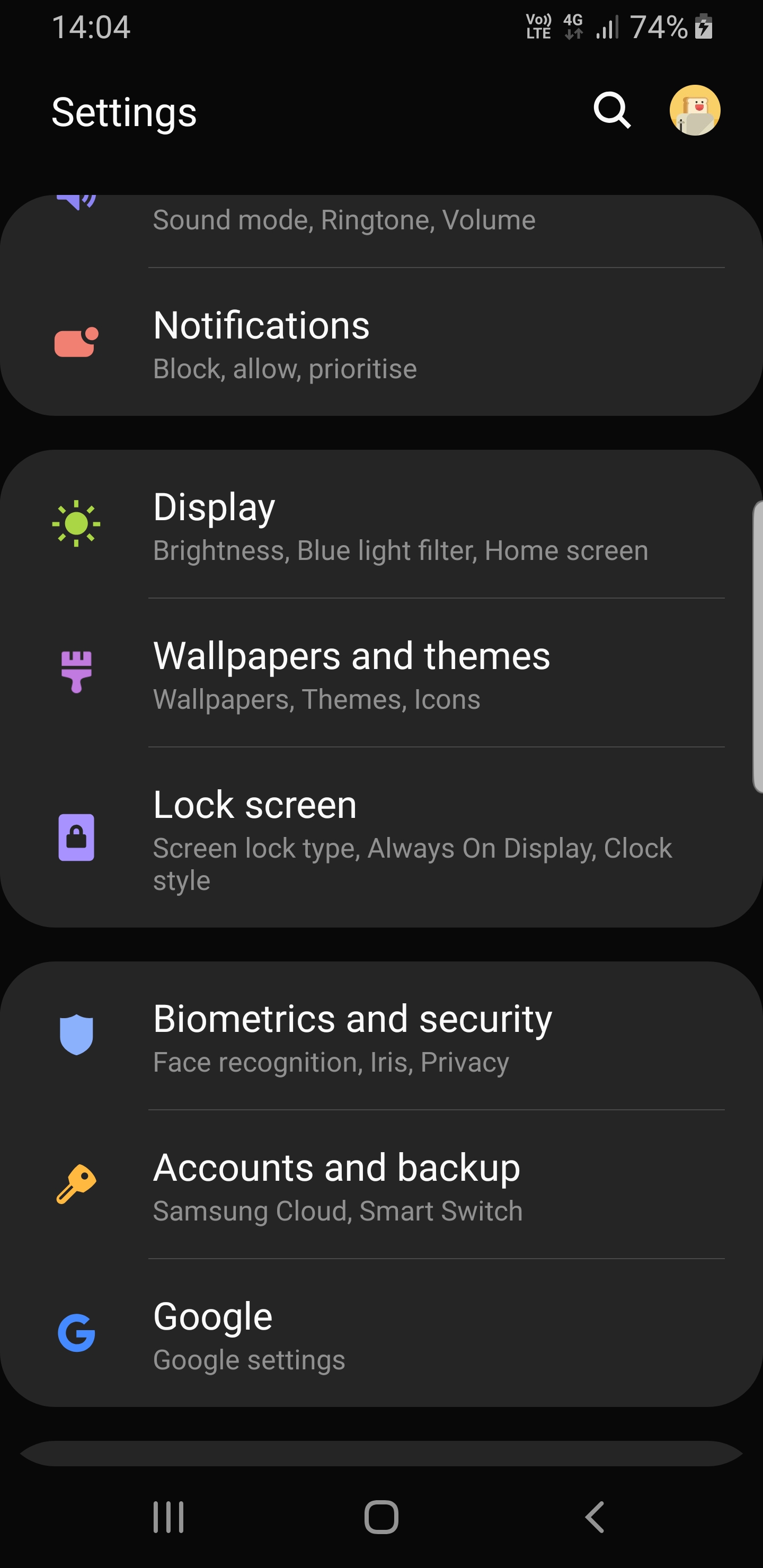
- Now tap on Accounts and backup.
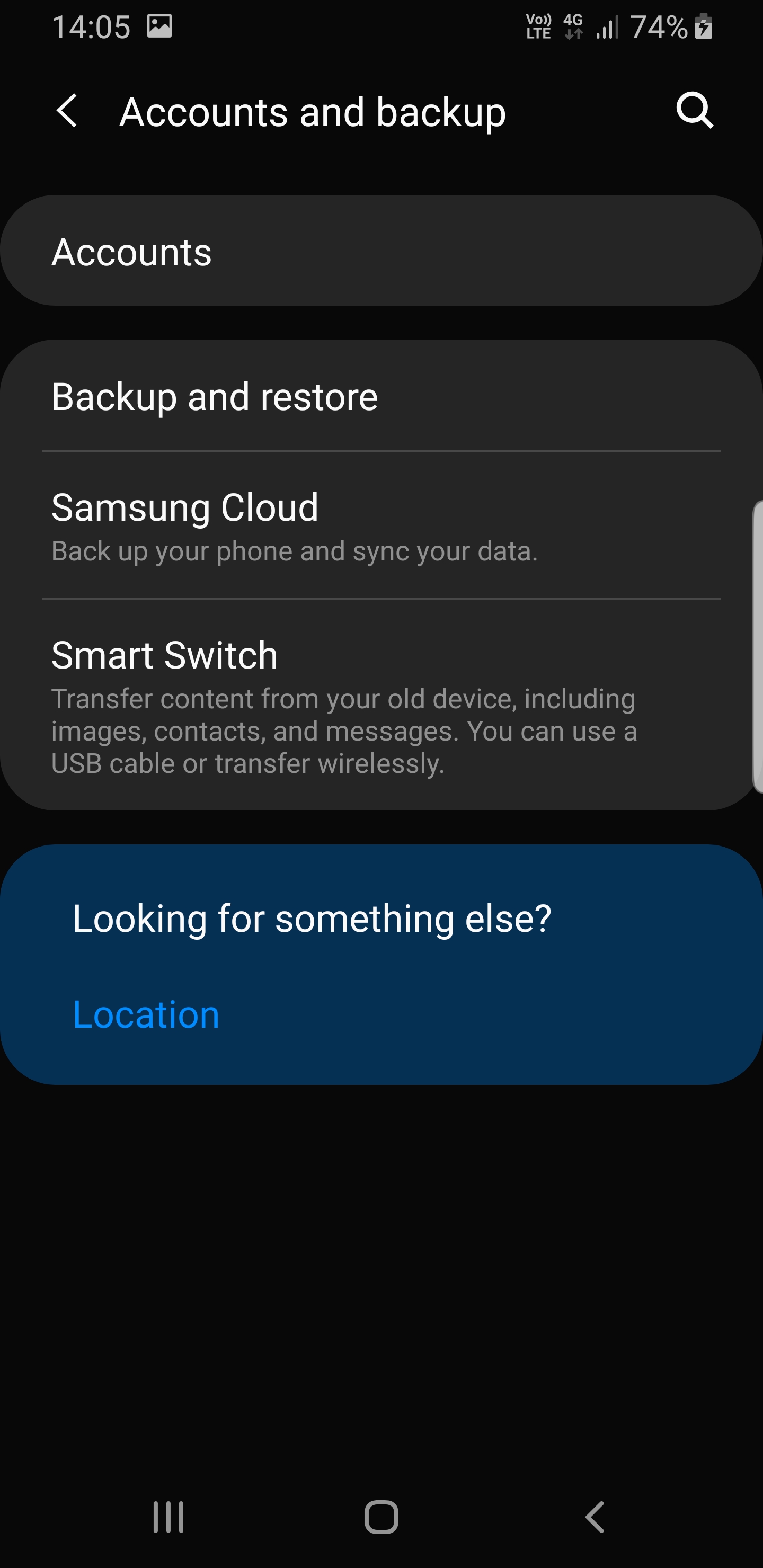
- Now tap on Accounts.
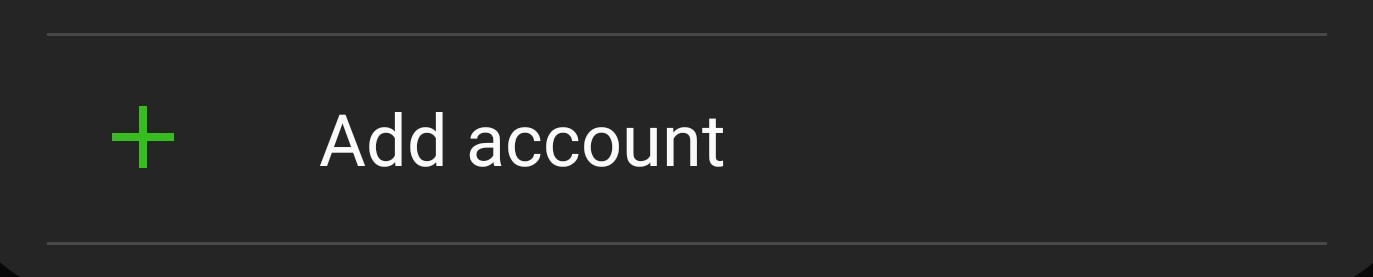
- Now tap on Email.
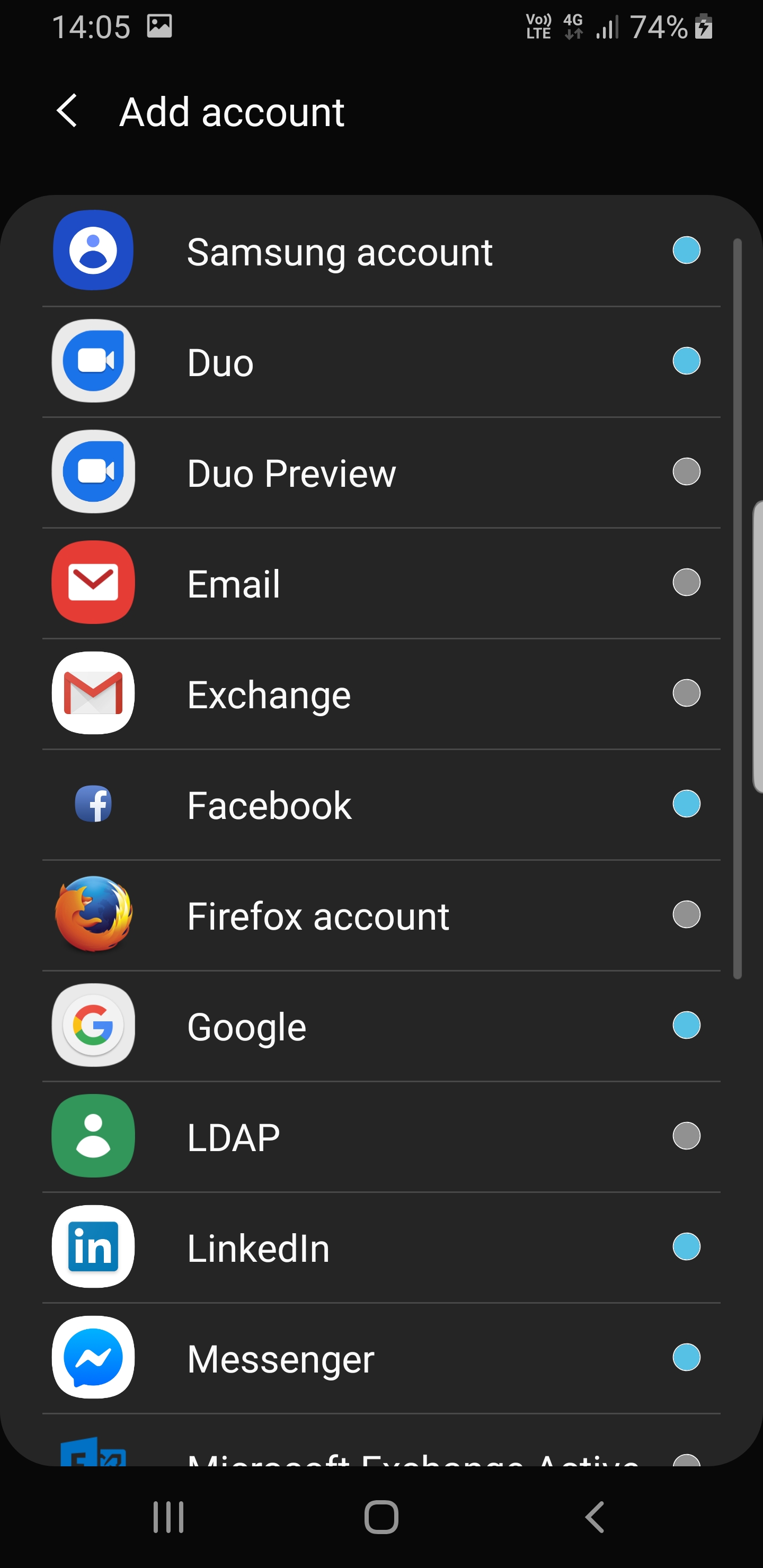
- At the bottom of the page, look for this button and tap on it.
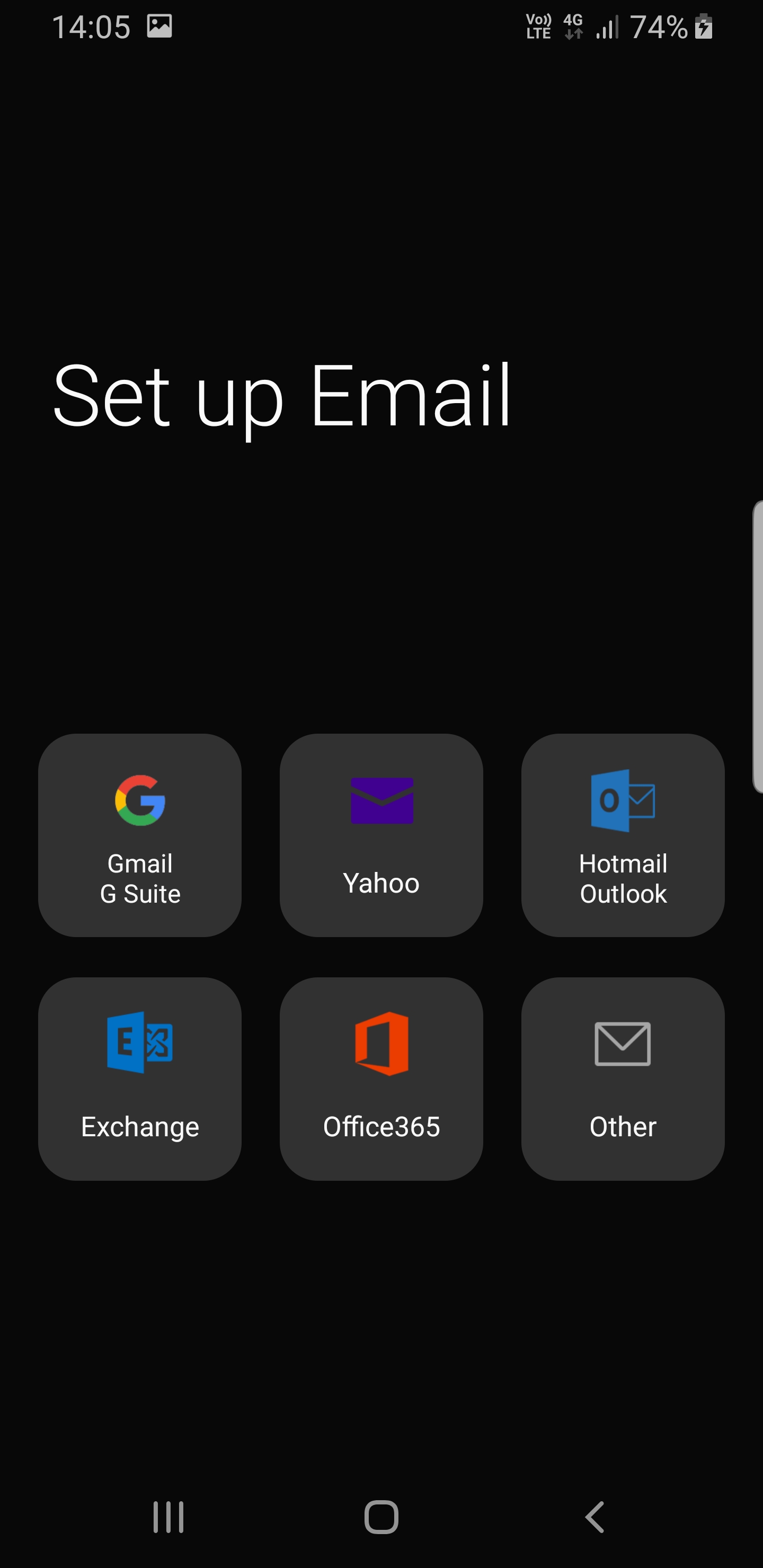
- Tap on Other.
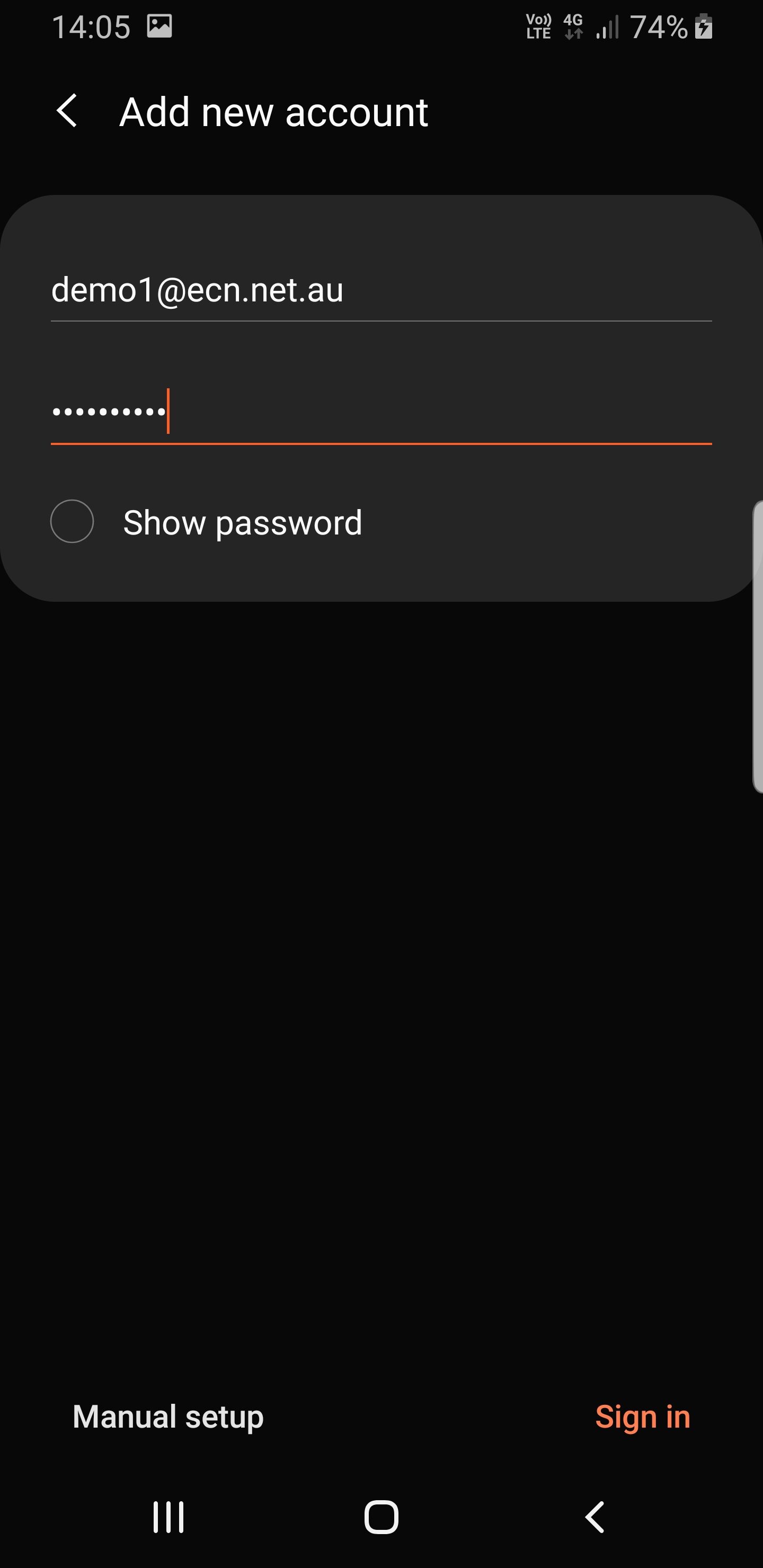
- Enter your email address and password, then tap Manual Setup.
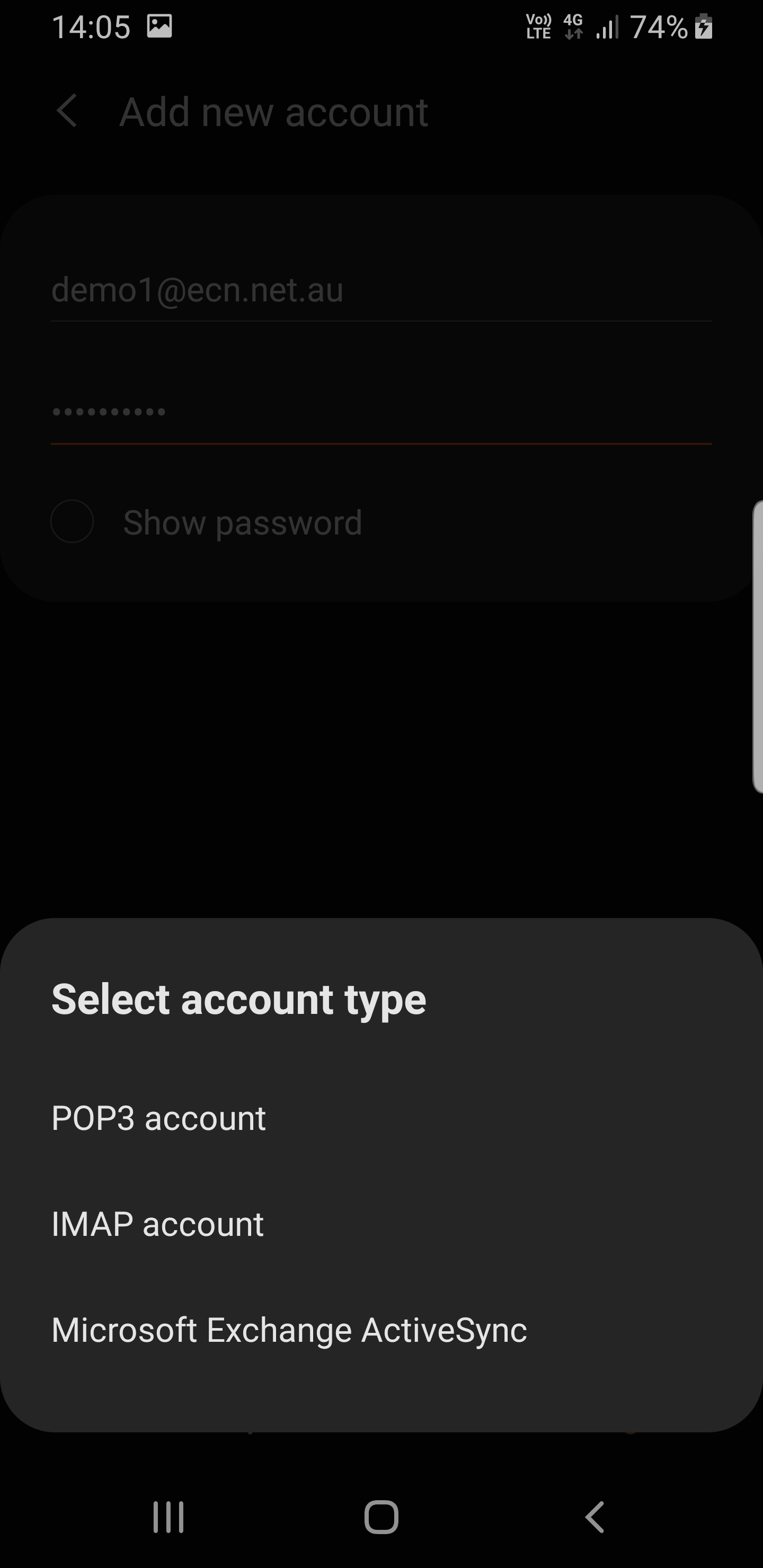
- Tap on IMAP account.
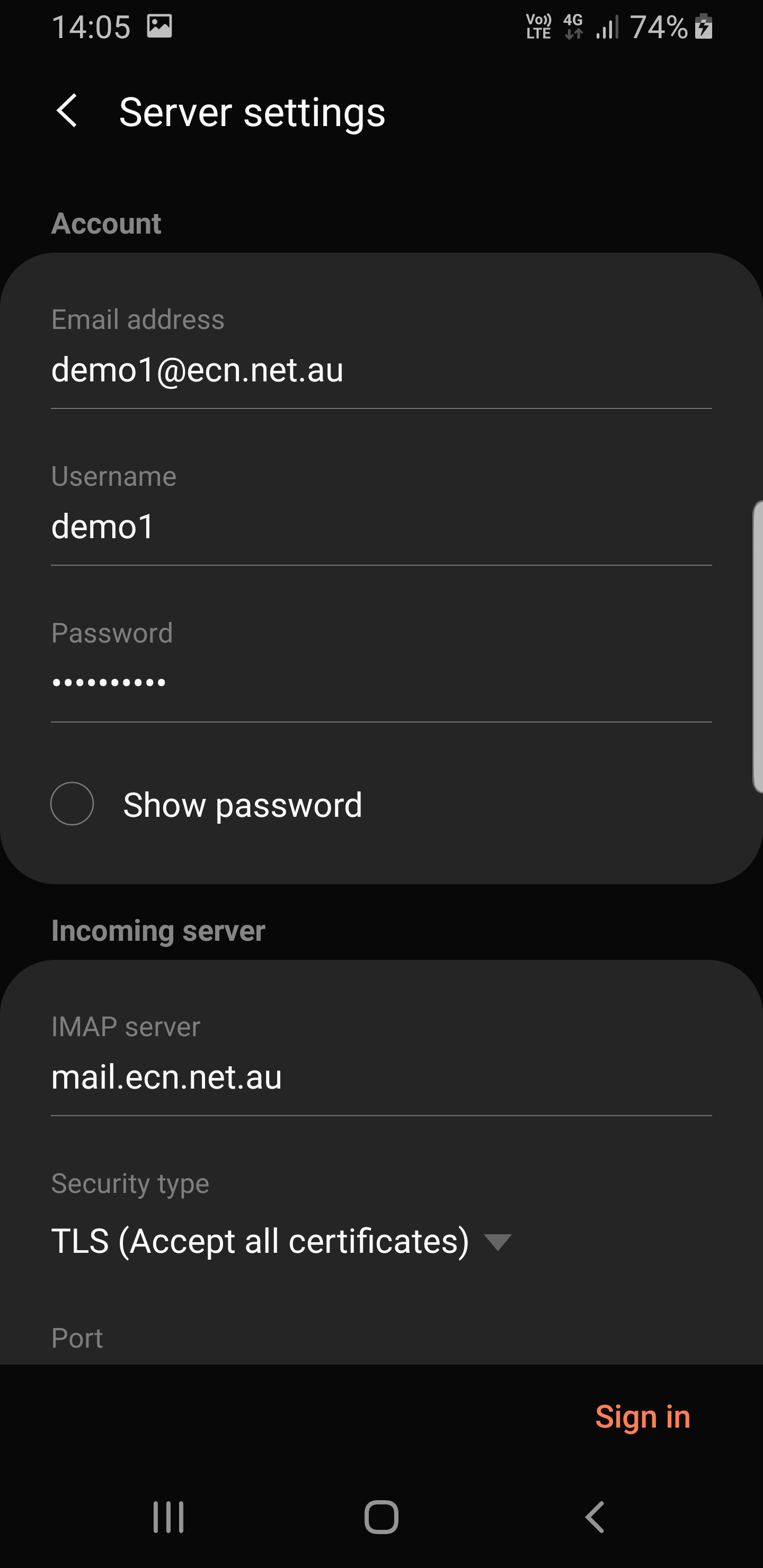
- Fill in the details as per below:
Email address: Your email address
Username: Your email address
Password: Your email password
Incoming server:
- IMAP server: mail.ecn.net.au
- Security type: TLS (Accept all certificates)
- Port: 143
Outgoing server:
- SMTP Server: mail.ecn.net.au
- Security type: TLS (Accept all certificates)
- Port: 25
- Require authentication to send emails: Enabled
- Username: Your email address
- Password: Your email password
Once you have verified the information is correct, tap Sign in.
You have now added your account to the Email app.