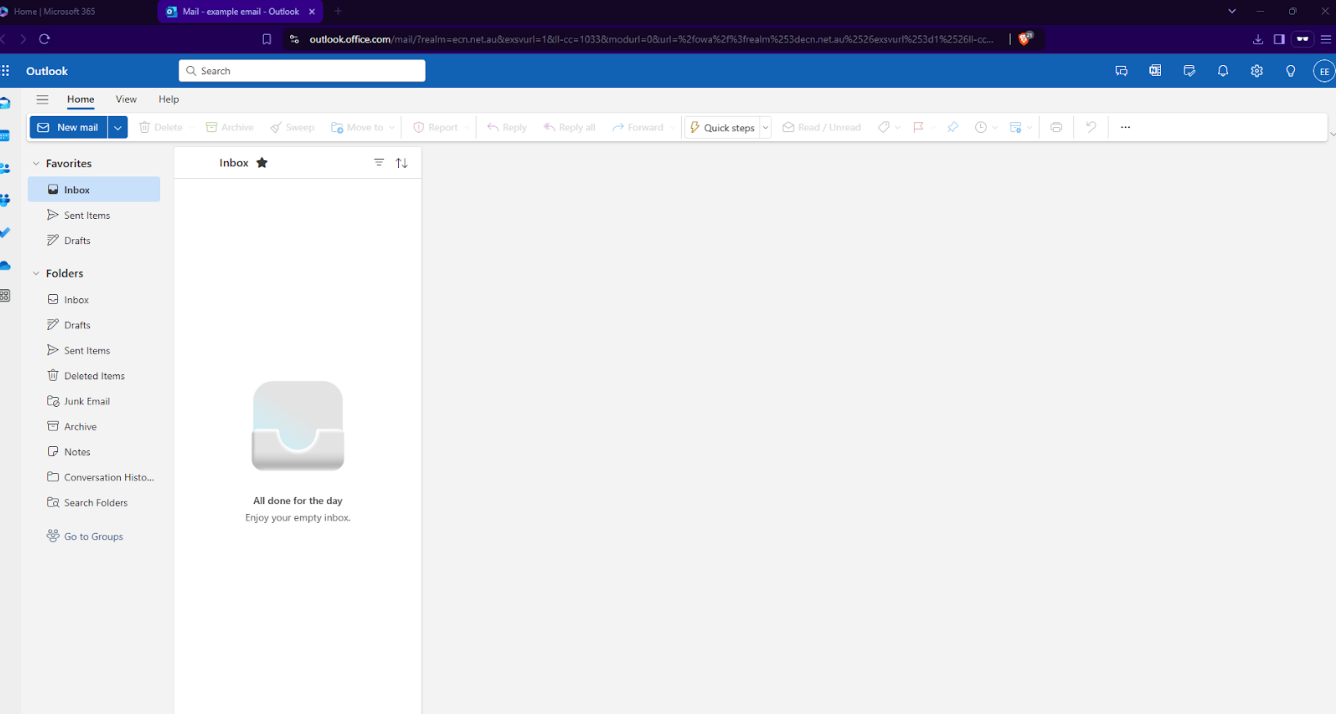Getting Started with Microsoft 365
Overview
Microsoft 365 is a comprehensive suite of productivity tools that includes email, collaboration, and cloud services. Designed to help individuals and businesses work efficiently, it integrates familiar Microsoft applications like Word, Excel, PowerPoint, and Outlook with powerful cloud services such as OneDrive and SharePoint.
Initial Configuration
Step 1: Access the Microsoft Portal
After receiving your email setup details, visit portal.office.com.
Enter your email address and the password provided to you.
Once your credentials are accepted, you will see a screen prompting you to set up the Microsoft Authenticator App. This step is mandatory.
Click Next to proceed.
Step 2: Set Up Microsoft Authenticator App
Using the Microsoft Authenticator App
Follow the wizard instructions to set up the Microsoft Authenticator App
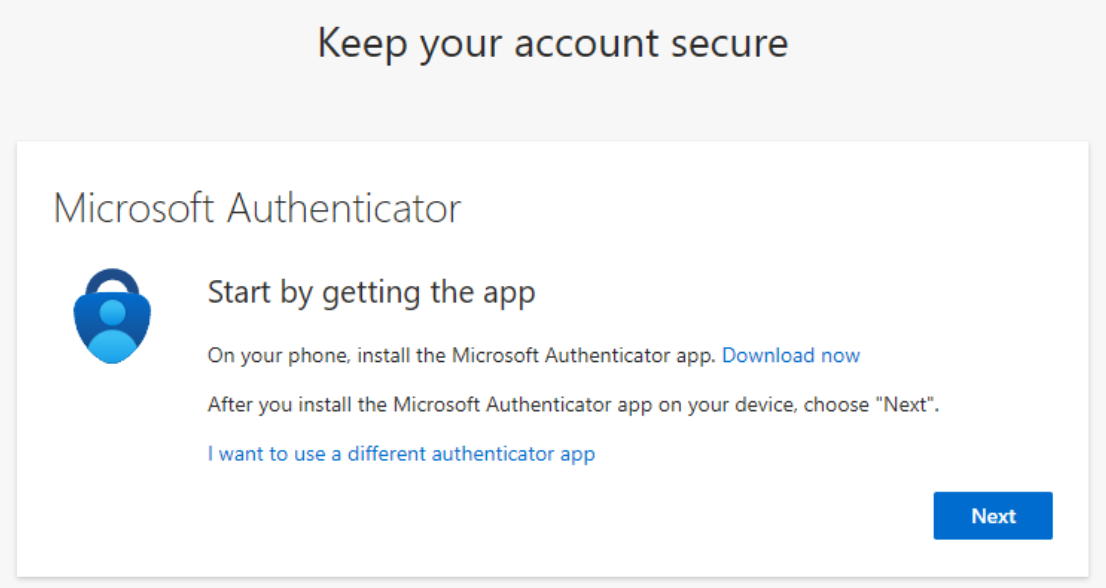
Download the Microsoft Authenticator App:
- Click on the Download Now link provided on the setup screen.
- If you already have the app, add this account to it.
(Refer to the link below for additional help with downloading the app.)
Download Microsoft Authenticator - Microsoft Support
Open the app on your phone:
1. Tap the round QR scanner icon at the bottom right or select the + sign in the top menu.
2. Choose Work or school account and select Scan a QR code.
Scan the QR Code
Scan the QR code displayed on your computer screen.
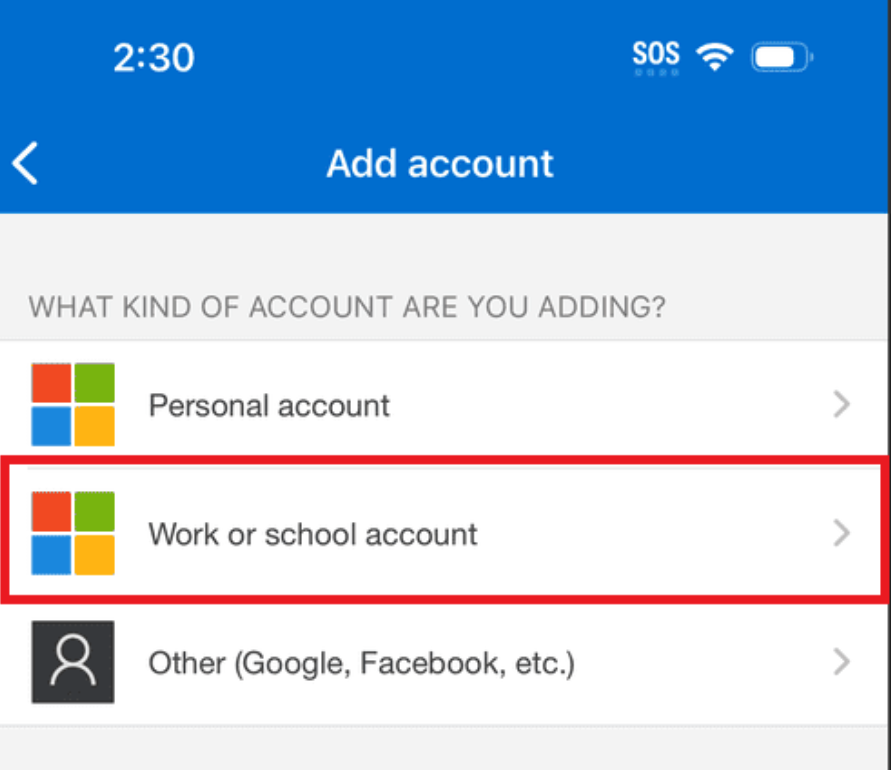
Click Next on your computer screen once scanned.
Completing the Setup
- The app will automatically set up the account. Look for the new email address as the account name in the app.
- Enter the code shown in your app into the wizard screen on your computer.
- Alternatively, if prompted by your app, enter the number displayed on your computer screen.
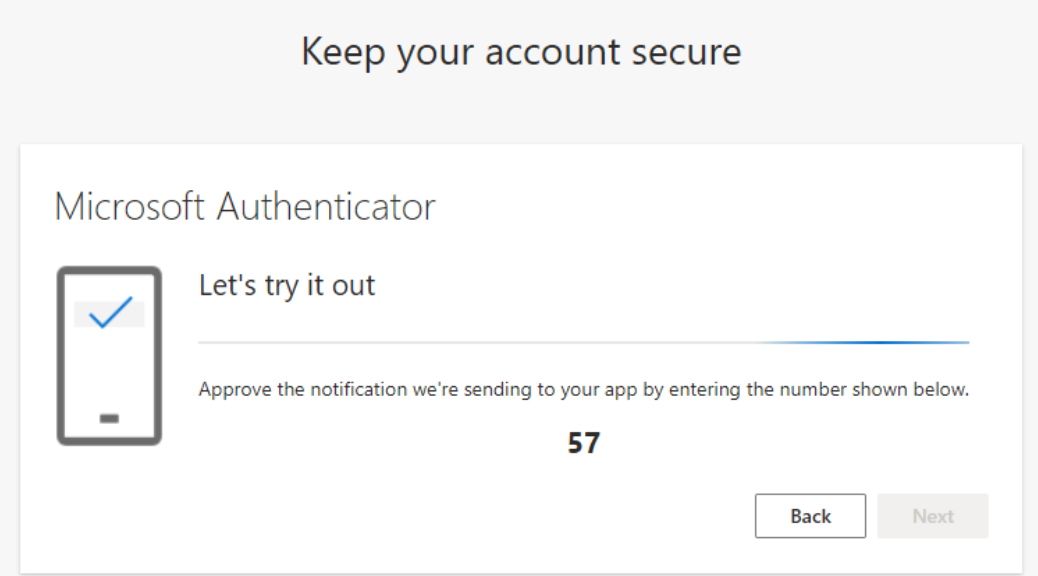
Click Next and then Done to complete the wizard.
Microsoft Web Mail Portal
You can log in to your account at portal.office.com at any time to check your email online if you cannot access your regular mail client.
Accessing Outlook Webmail:
- Log into your account at portal.office.com.
- Click the Apps icon, which looks like a collection of dots.
- From the dropdown menu, select Outlook.
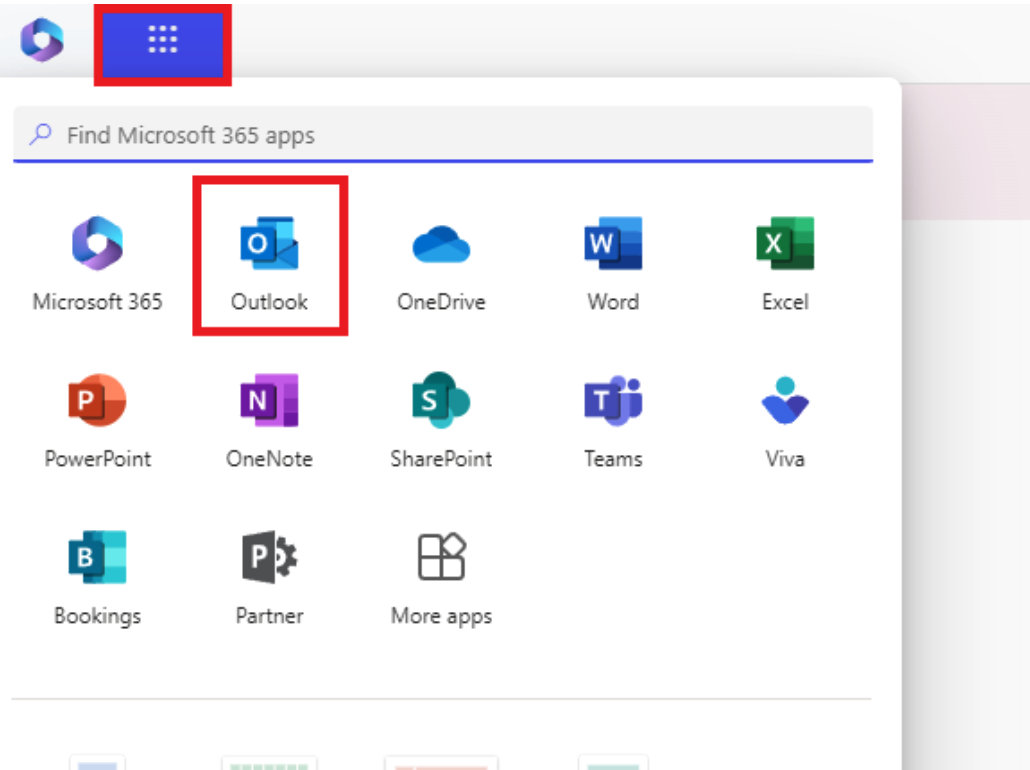
Your webmail inbox will open in a new tab within your current browser.