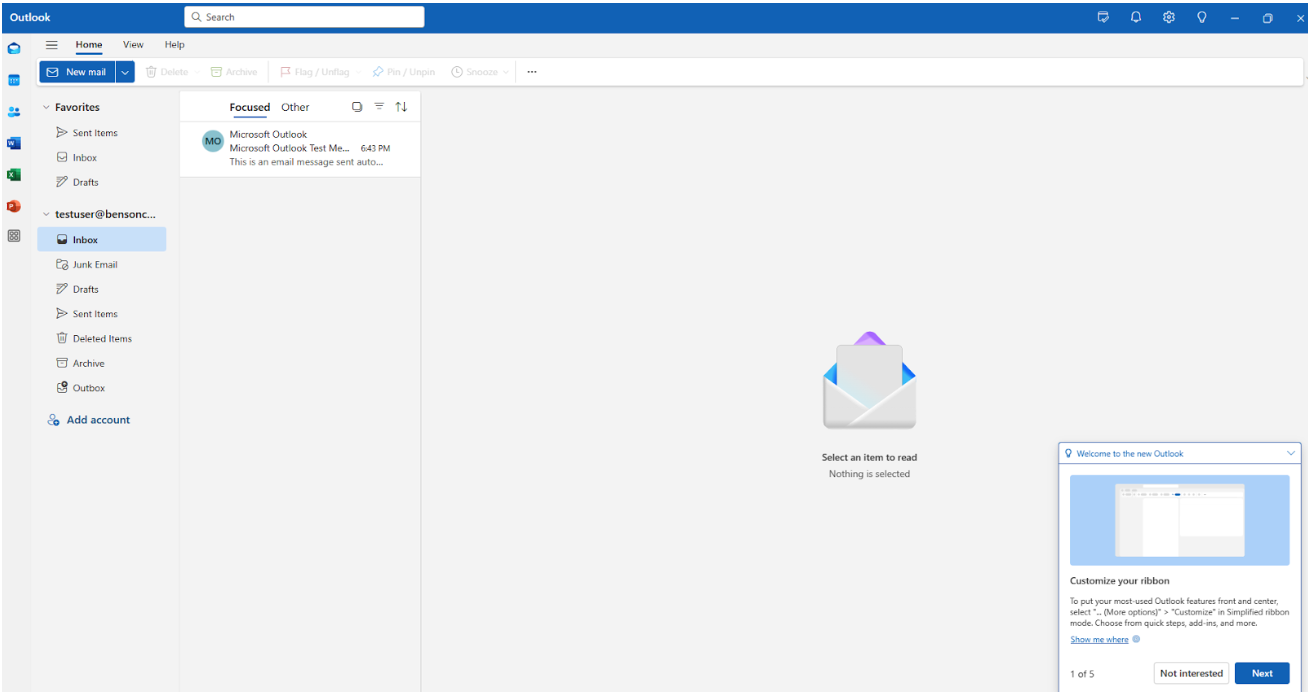Overview
The New Outlook app for Windows is a modern email solution, free for all Windows users. This app is different from Outlook 365 and other desktop versions. Starting in 2024, it will replace the Windows Mail, Calendar, and People apps. Follow this guide to set up your domain email.
Step 1: Locate the New Outlook App
Ensure the New Outlook app is installed. It is included in Windows Updates or can be downloaded from the Microsoft Store.
Look for the New Outlook icon in your Start menu or on the taskbar.
![]()
Step 2: Configure Your Email Account
Starting the Setup
- Open the New Outlook app.
- On the starting screen, find the blank box under the Suggested Account label.
- Enter your email address (e.g.,
email@domain.com.au). - Click Continue at the bottom right.
Note: The Continue button will remain grayed out until a valid email address is entered.
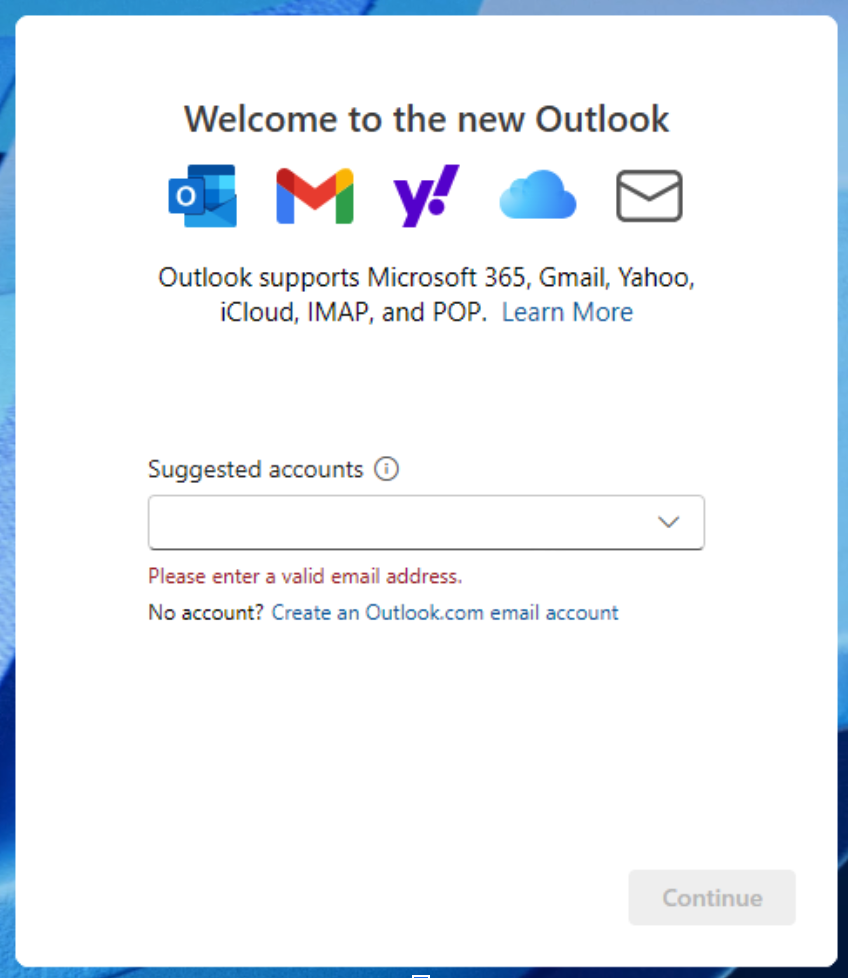
Completing the Setup
- Enter your email password when prompted.
- Click Continue and wait for the "Waiting for your email provider" screens to complete.
- When the setup is finished, click Done.
- You’ll be taken to your inbox with the new Outlook interface. Take some time to explore and get used to the updated design.