Outlook 365 for MAC
The following guide will walk you through configuring your Office 365 email on Outlook 365 for Mac.
- When you first open Outlook 365 for Mac, you will be prompted to add a new account.
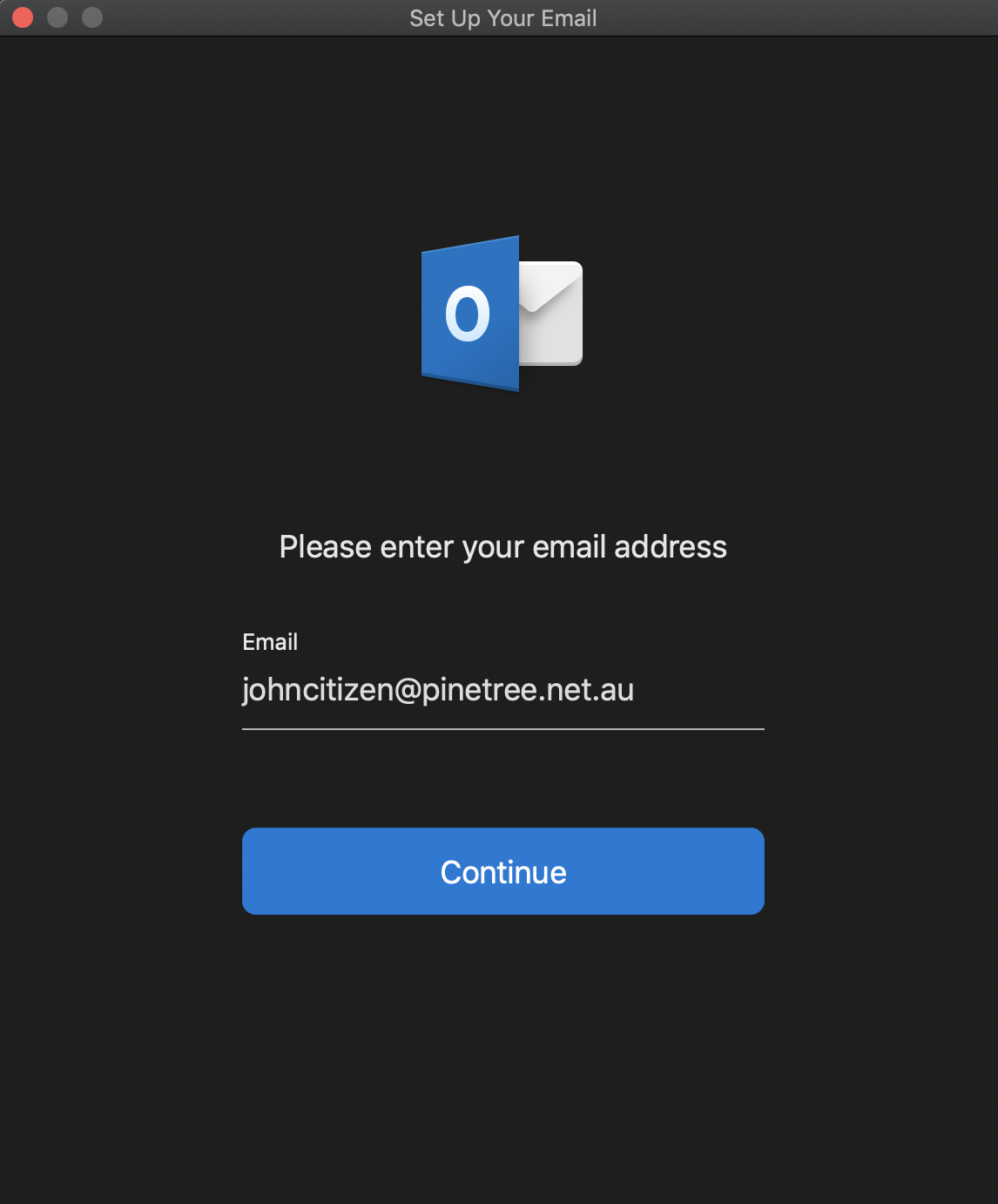
- Enter your email address and click Continue.
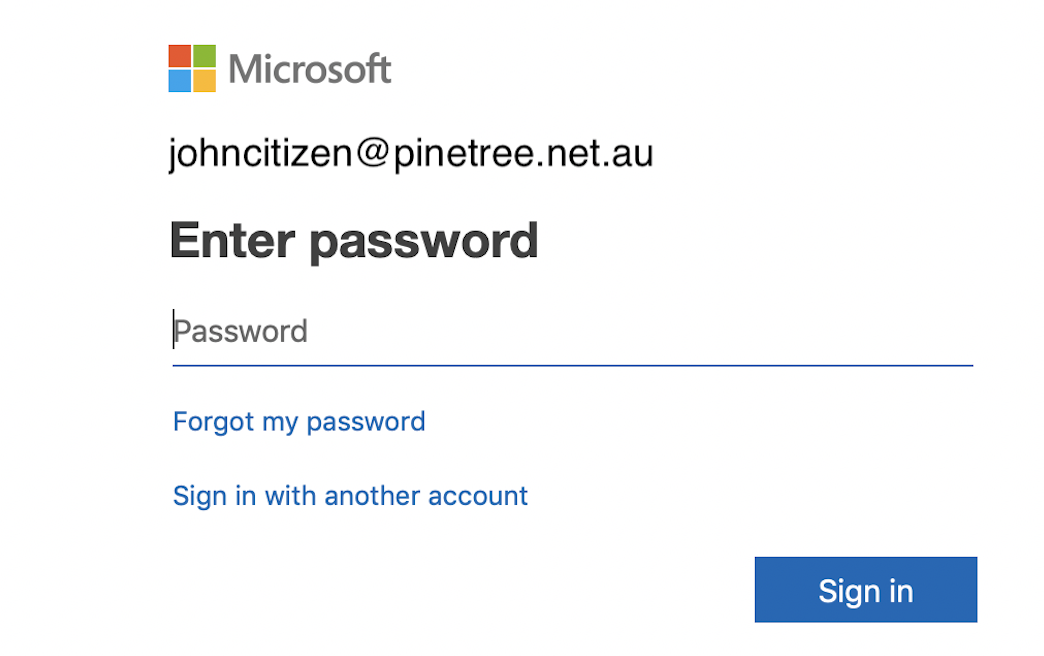
- At the prompt, enter your password and click Sign in.
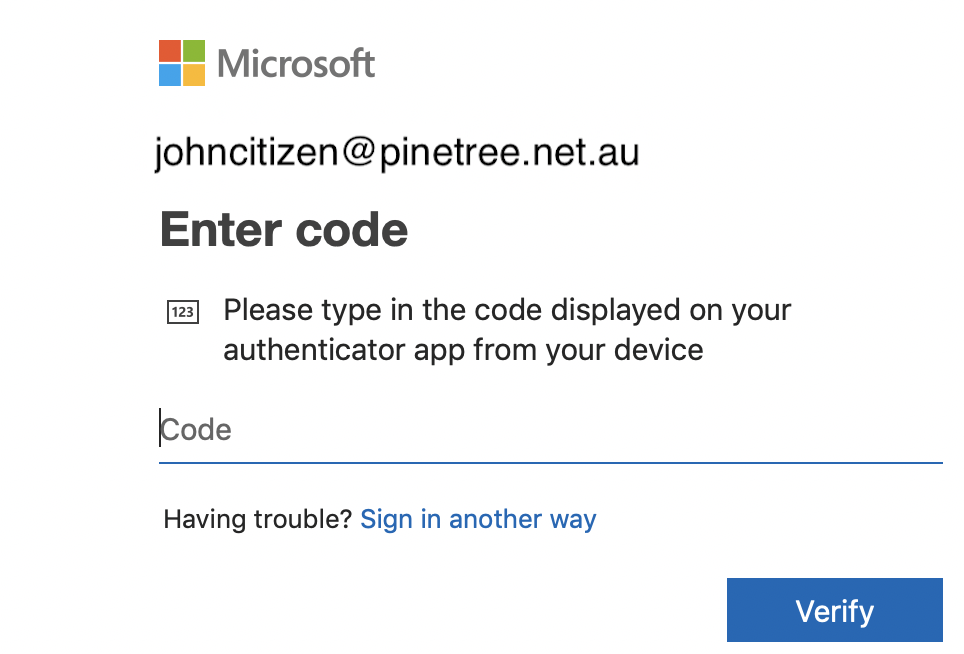
- If prompted for a security code, type in your code, then click Verify.
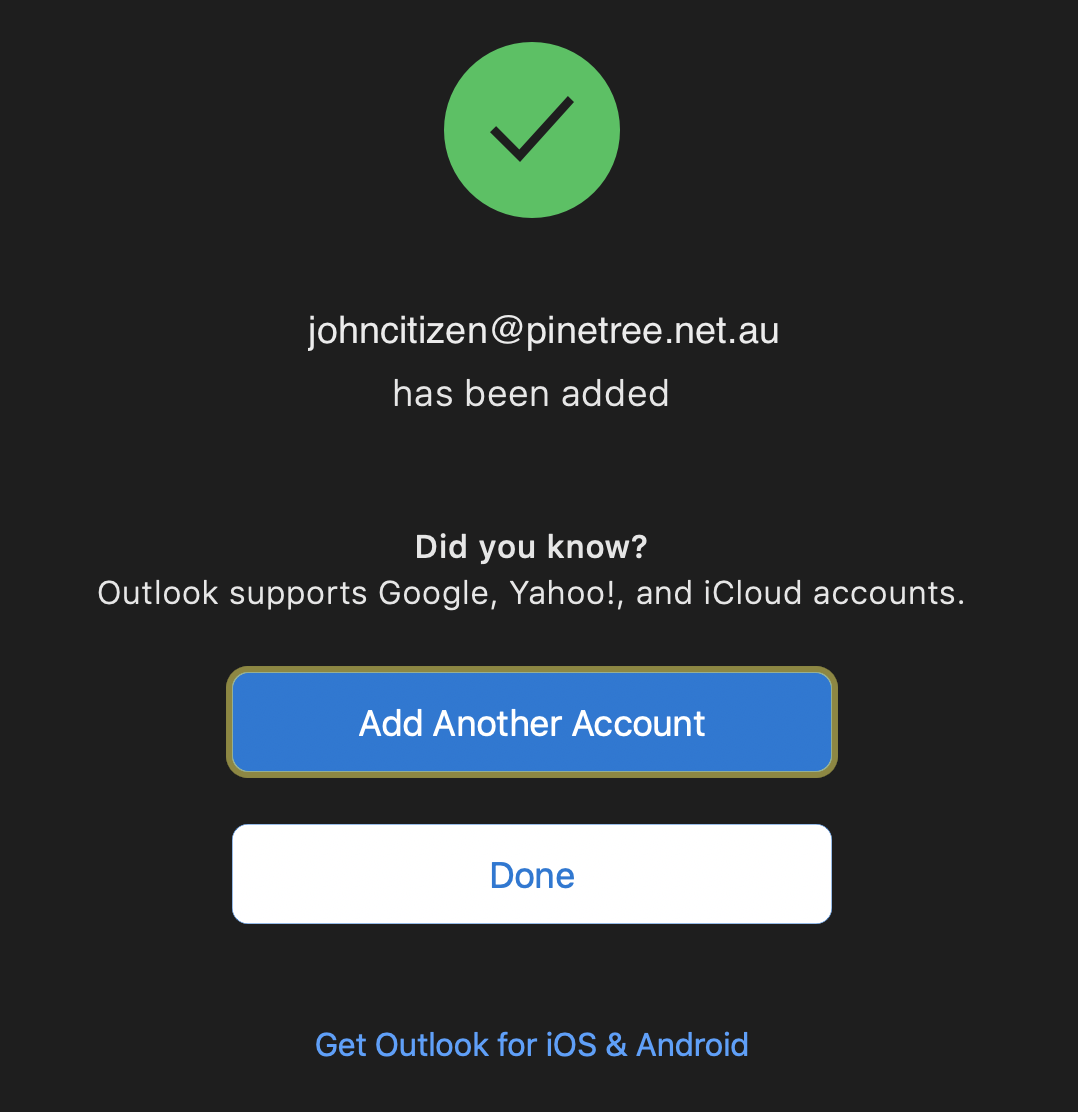
-
Your email has now been configured successfully. If you would like to add another account, click Add Another Account.
-
Click Done if you are finished.